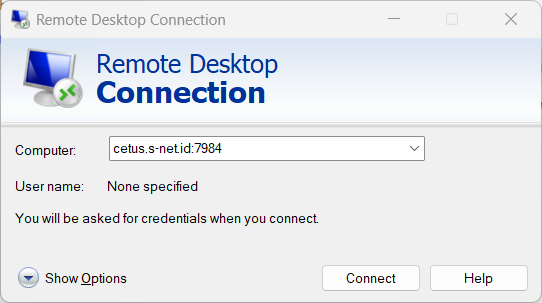Publish Windows Remote Desktop
1. Enable Remote Desktop
The Remote Desktop or RDP feature is disabled by default so you will need to enable it in the settings. Open Settings then search Remote desktop settings
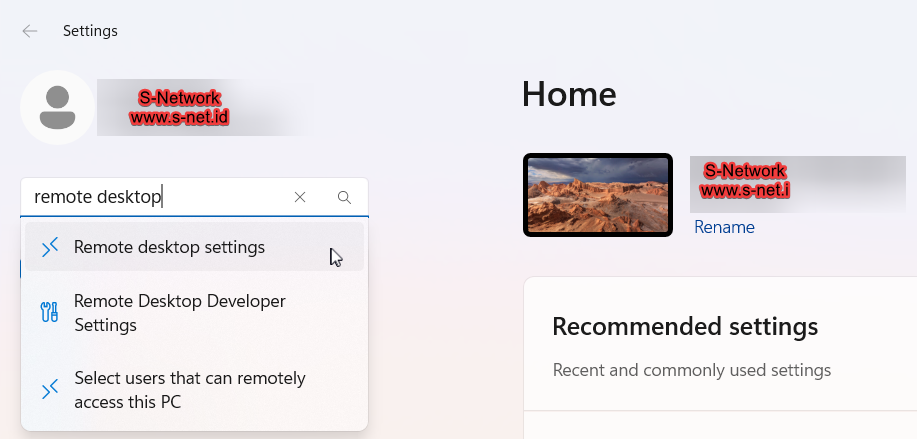
- Click the toggle Enable Remote Desktop

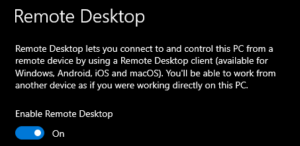
2. Modify Port Selection
- Select the TCP/UDP Port menu.
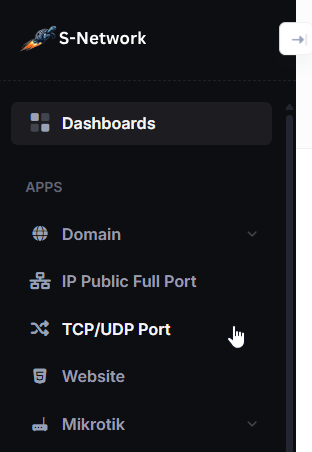
- In the TCP/UDP Port list, click Action then click View.
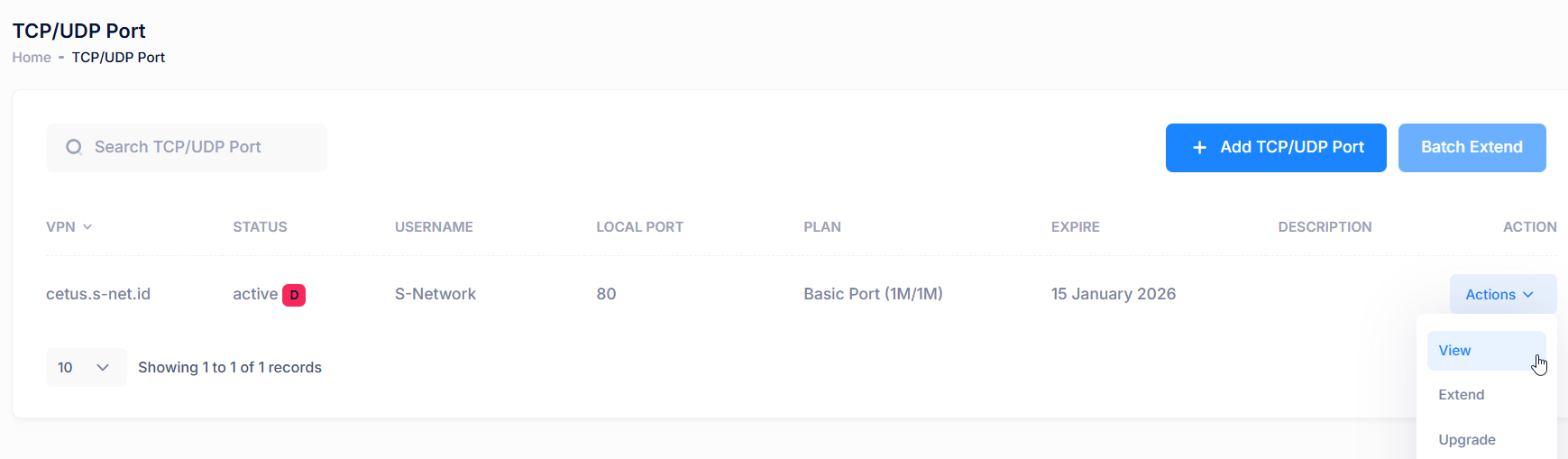
- Select the Port Selection tab, then click the pencil icon to adjust the port.
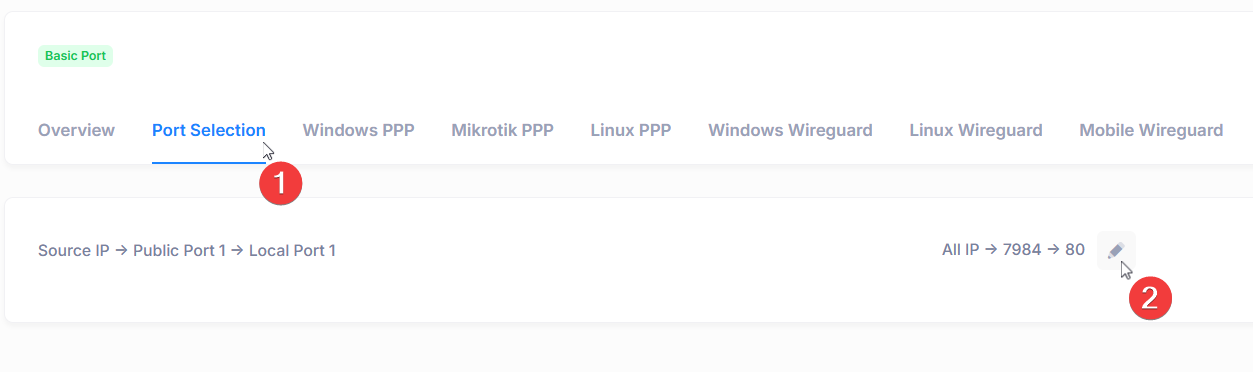
Set the local port to the port of remote desktop 3389 by default. Then click Save.
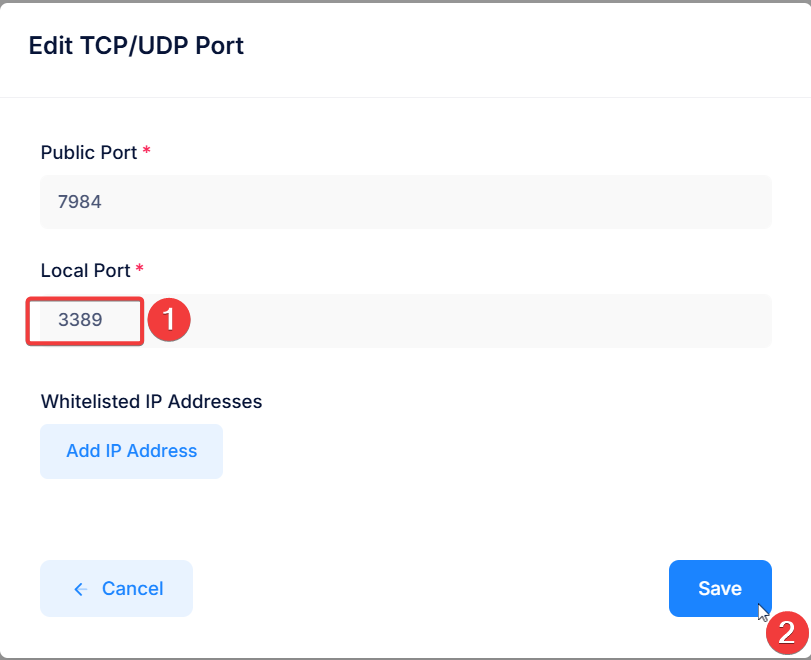
3. Connecting VPN Account
Via Windows Wireguard
After that, click the Windows WireGuard tab..
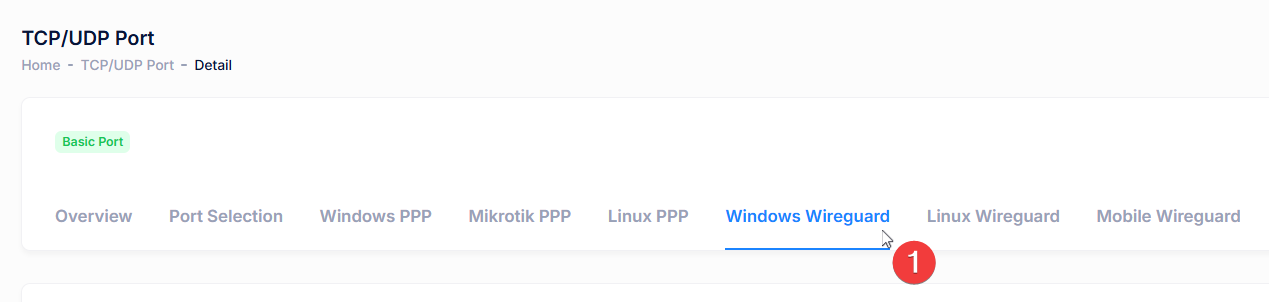
Copy name and wireguard script / configuration to wireguard application.
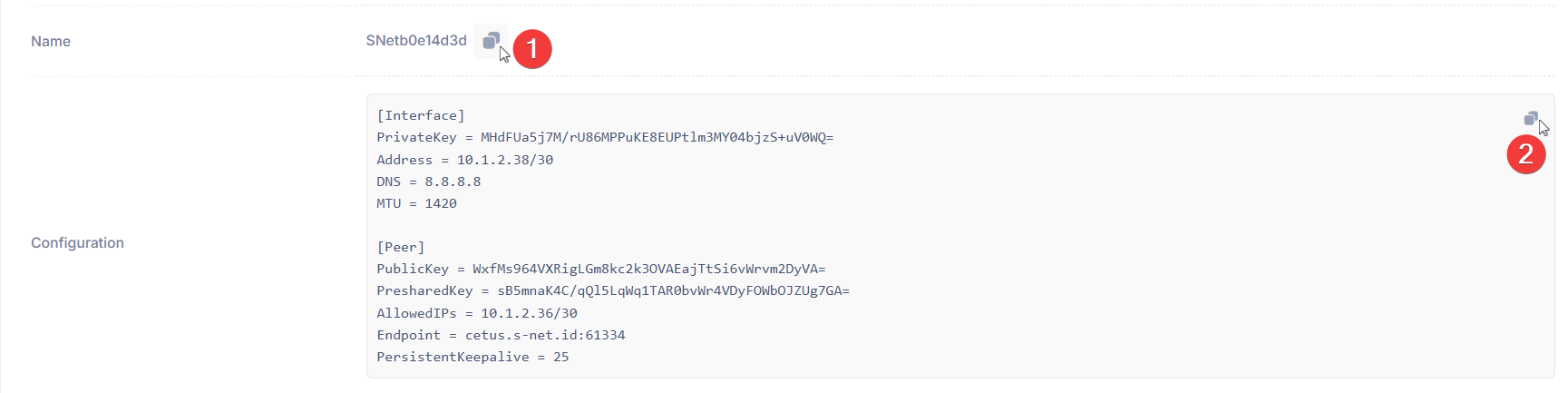
- Install wireguard windows
Install Windows Wireguard Guide - Open wireguard application, click Add Tunnel then click Add empty tunnel
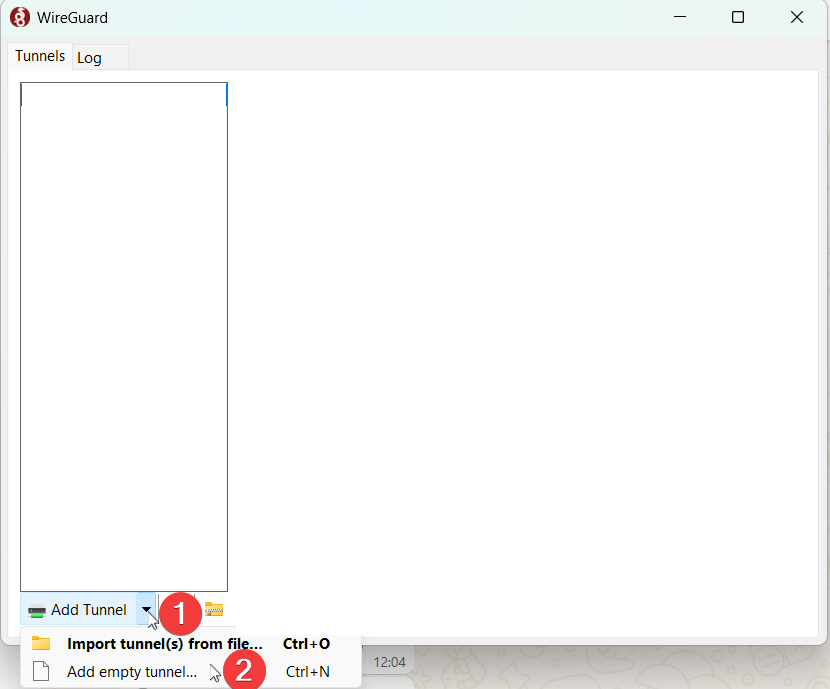
- Paste name and config here then click Save.
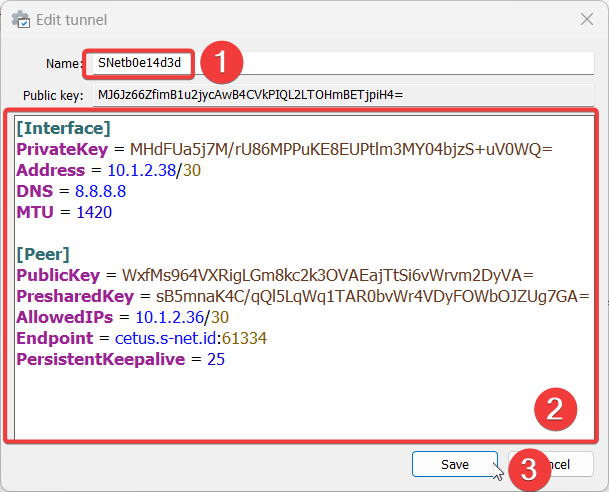
- Click Activate to connect to the vpn
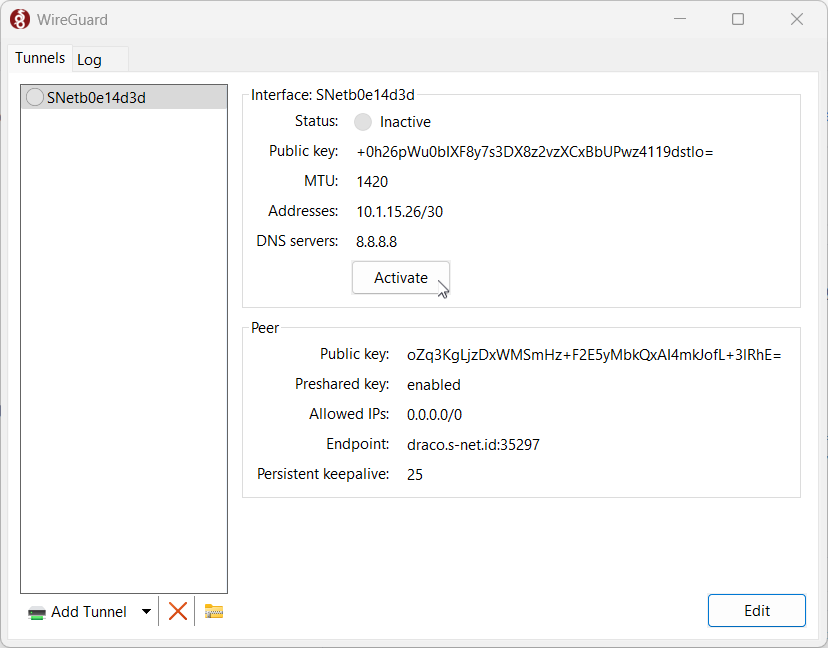
- VPN is successfully connected if the latest handshake is present
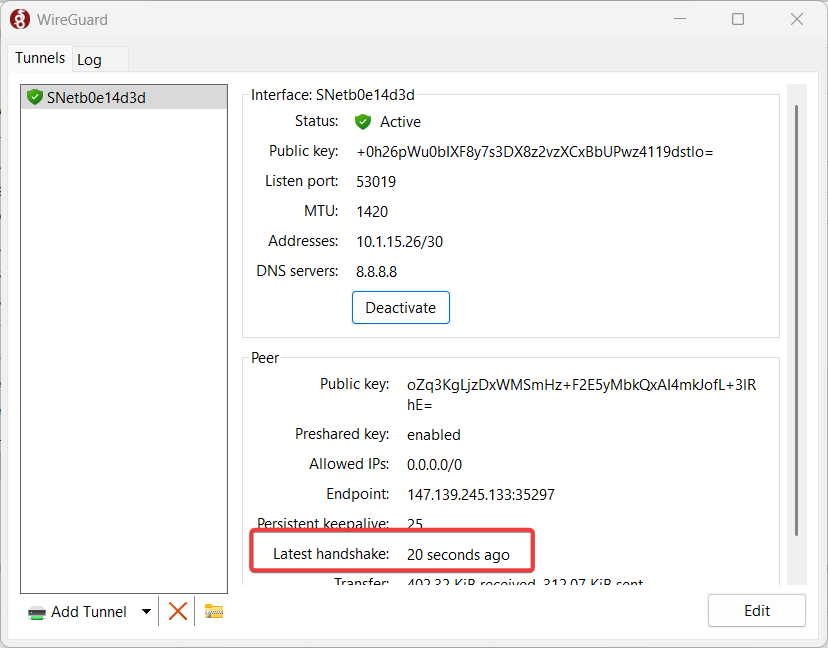
Via Windows VPN
In the Overview tab, locate the VPN Public IP, username and password that you’ll need to enter.
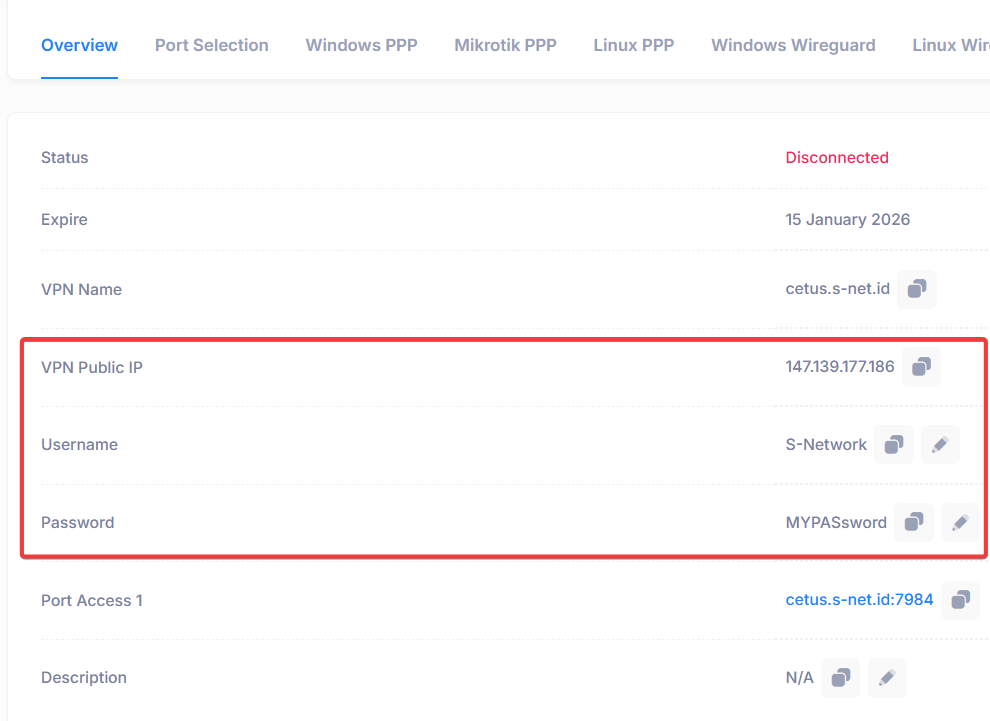
- Search Windows Settings.
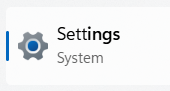
- Select Network & Internet then select VPN.
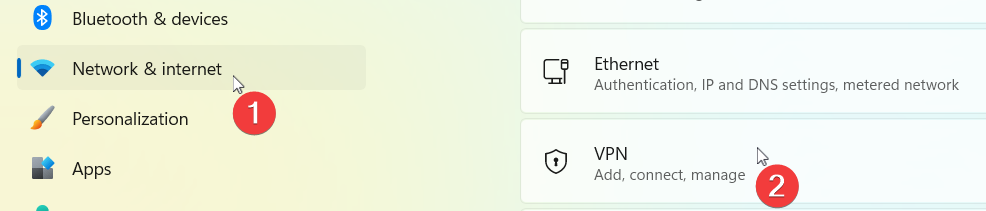
- Click Add VPN.

Enter the Connection Name and Public IP, select VPN Type: Automatic, then input the Username and Password, and click Save.
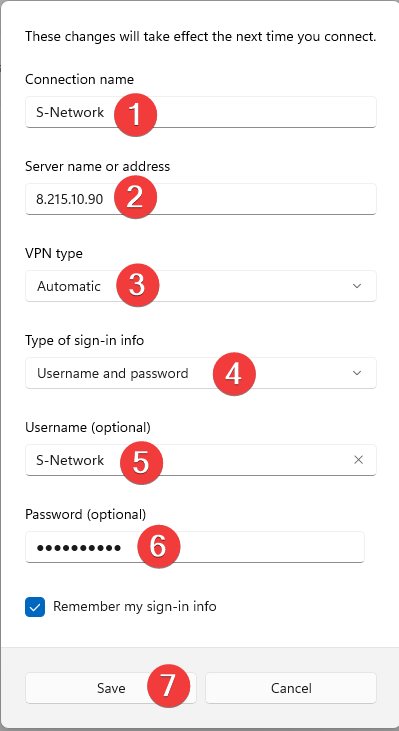
Then click the downward arrow, and select Advanced Options.
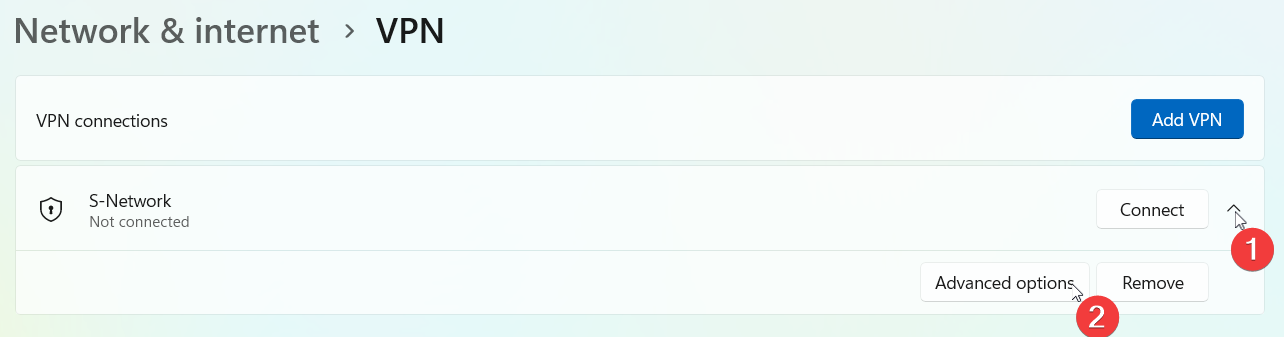
- Click More VPN Setting
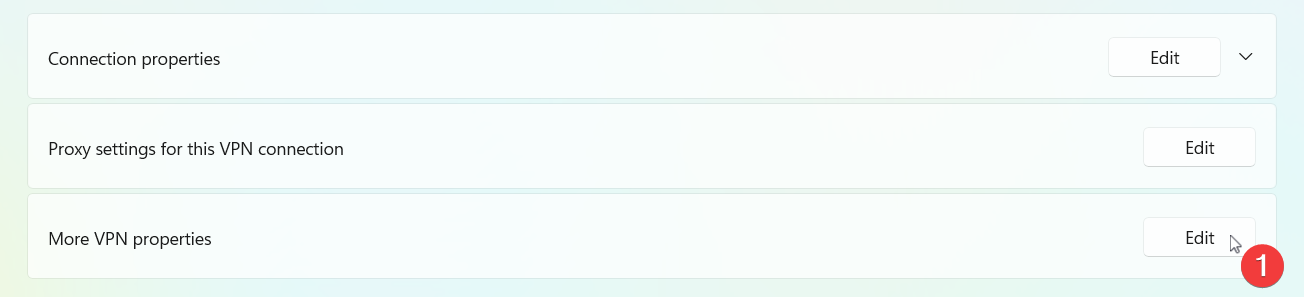
Next, select Internet Protocol Version 4 (TCP/IPv4), click Properties, then click Advanced. Uncheck the box for Use default gateway on remote network, and click OK.
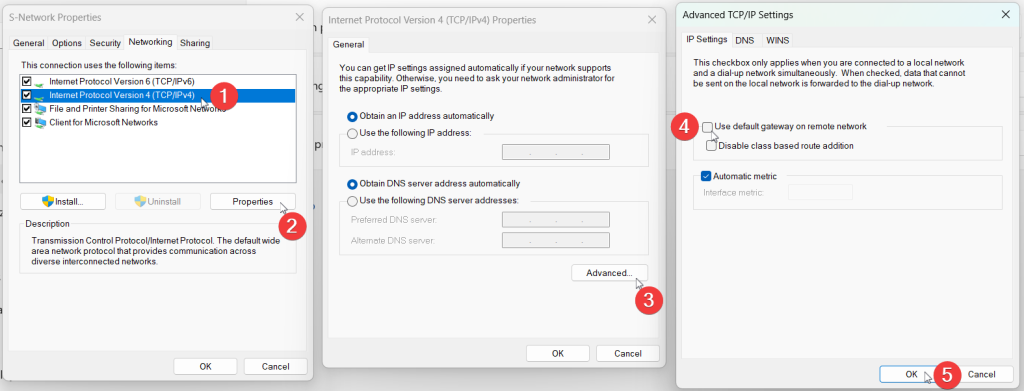
Return to the VPN menu, then click Connect.
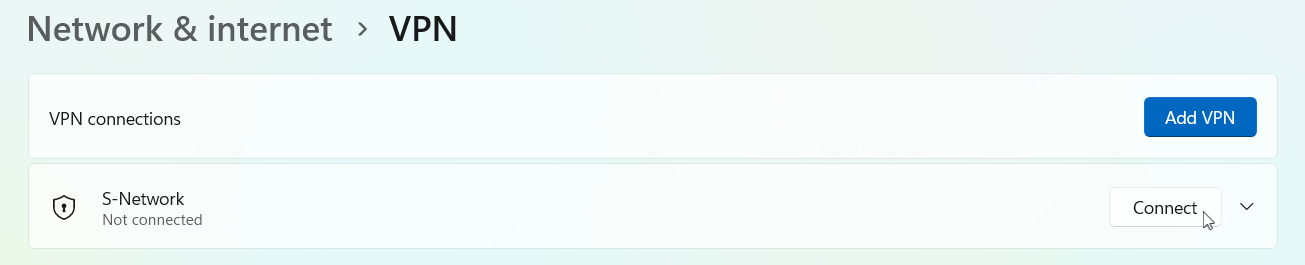
- VPN connected successfully.

4. Allow Firewall Port
- Press
Windows + R, typewf.msc, and press Enter or manually find Windows Defender Firewall with Advanced Security.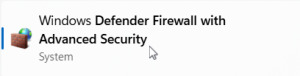
- In the left pane, click Inbound Rules. Click right pane, click New Rule…
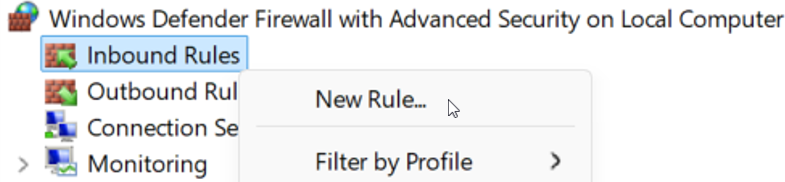
- In the New Inbound Rule Wizard:
Select Port, then click Next.
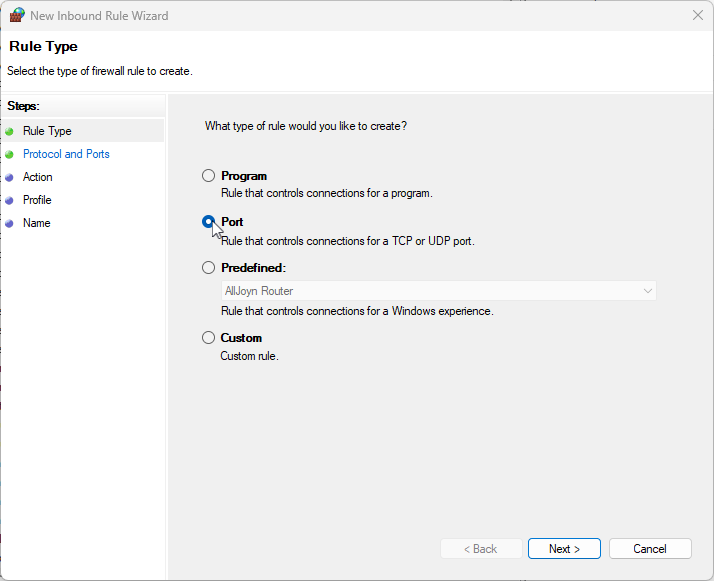
Choose TCP, then select Specific local ports (RDP uses 3389 by default) and clik Next
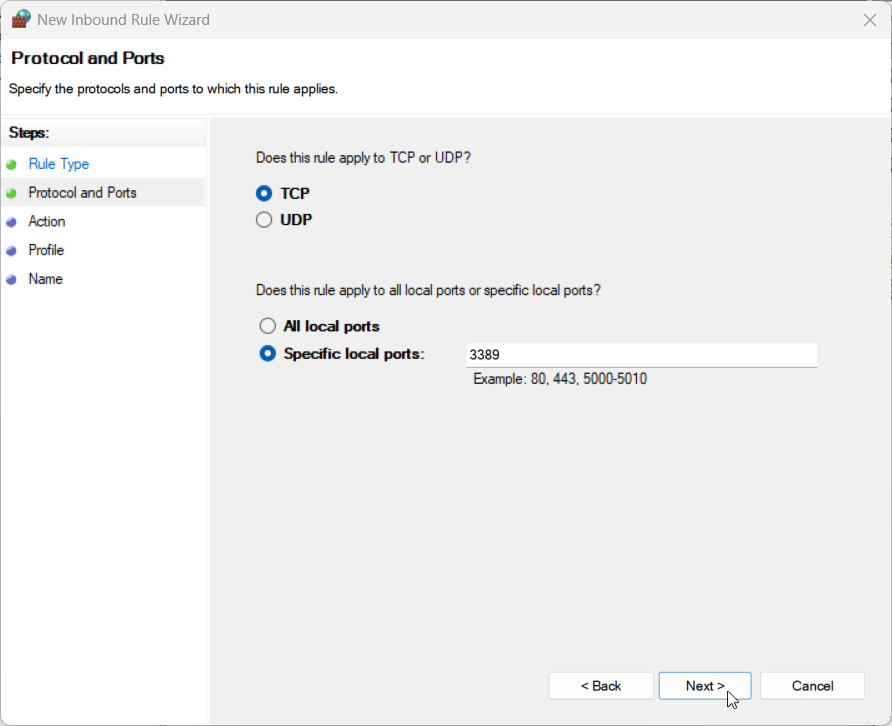
Select Allow the connection, then click Next.
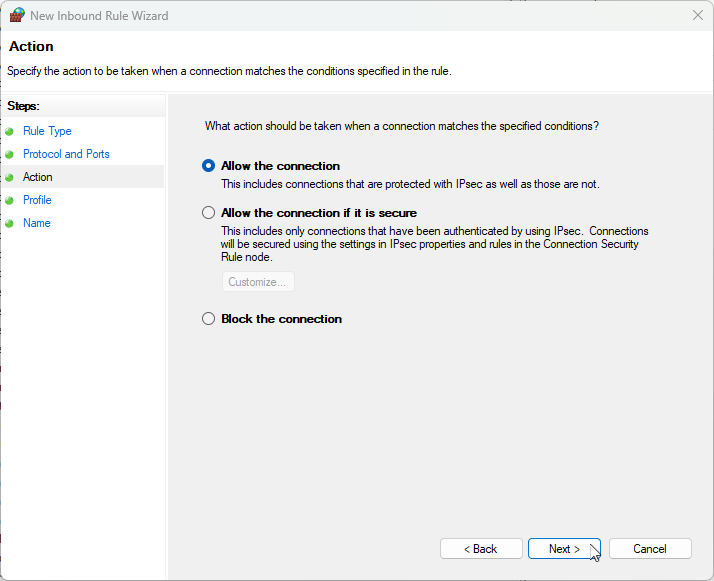
Check all the profiles (Domain, Private, Public) or select based on your network type, then click Next.
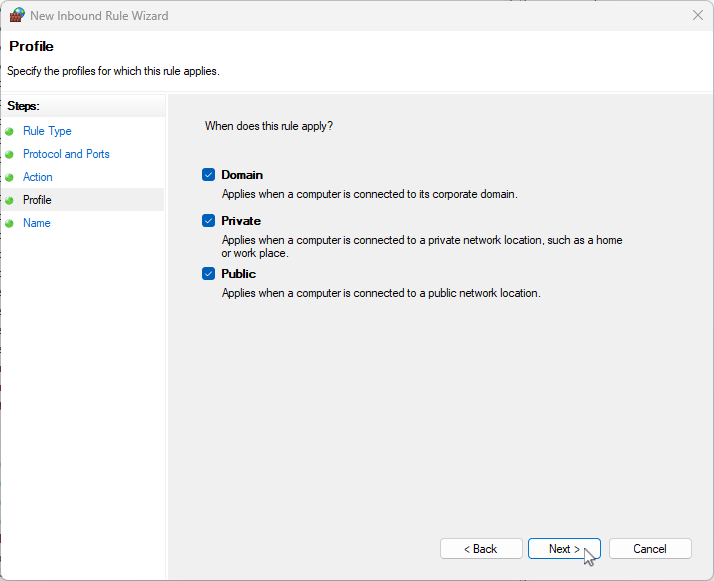
Give your rule a name, for example:
Allow RDPthen Click Finish.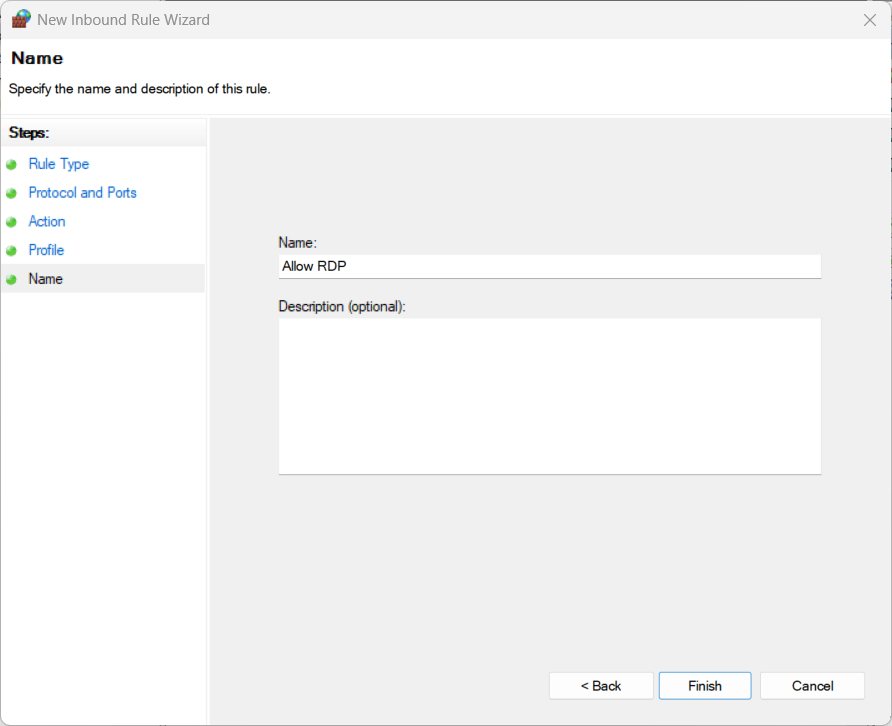
5. Access Remote Desktop using Public IP and Port
- Find Port Access in Overview Tab (example Port Access is cetus.s-net.id:7984) click copy icon to Port Access.
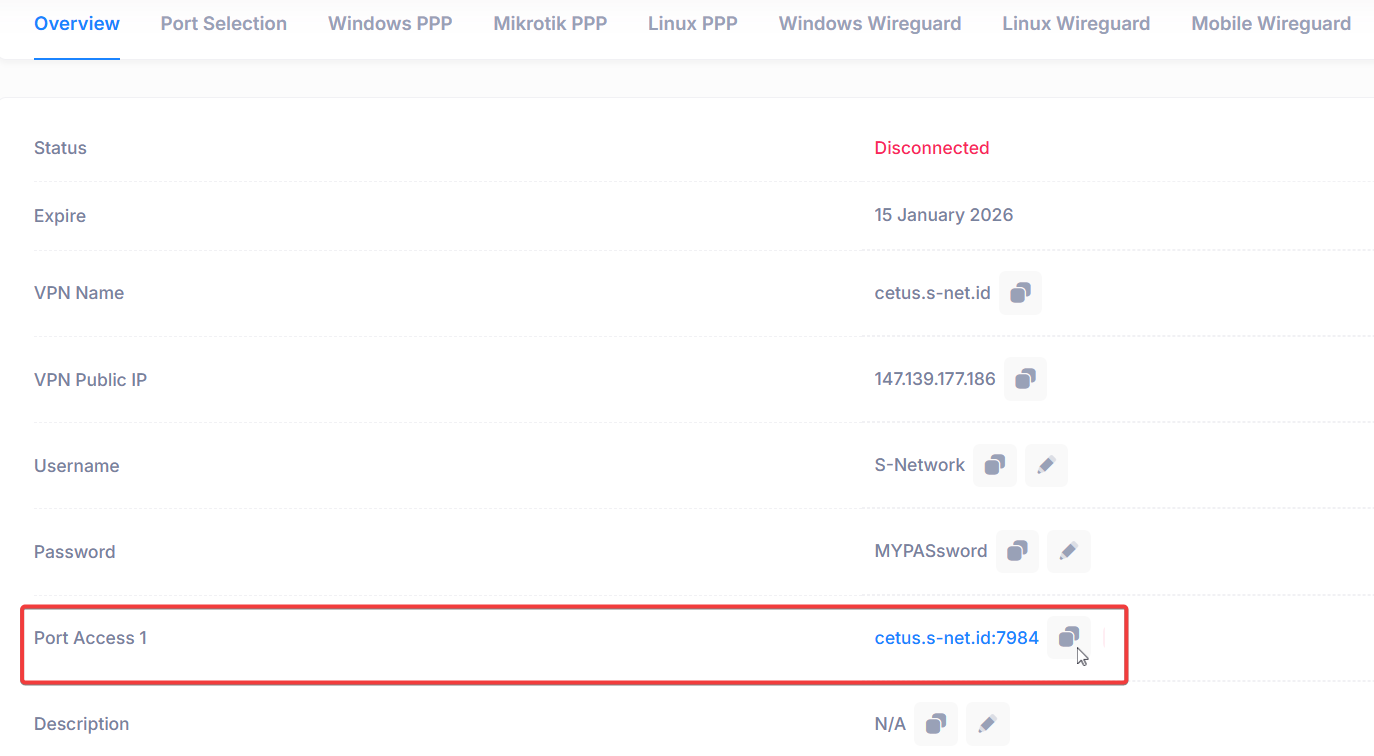
- Open Remote Desktop Connection then paste Port Access to remote PC/Server. Click Connect