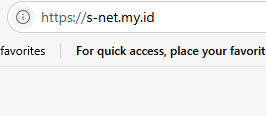Publish Web Server in Linux using SSL/TLS
1. Install XAMPP and start services (Skip if not needed)
Install a Web Server Stack
Download and install a web server bundle like XAMPP or WampServer. These packages include Apache (web server), PHP (scripting language), and MySQL (database).Start the Server Services
Launch the XAMPP/WAMP control panel and start the Apache and MySQL services.Place Your Website Files
Navigate to the
htdocsfolder (for XAMPP) orwwwfolder (for WAMP).Copy your website files (e.g.,
index.html,index.php) into this folder.
Access Your Website Locally
Open a browser and go to:
2. Create VPN Account
- Select the Website menu.
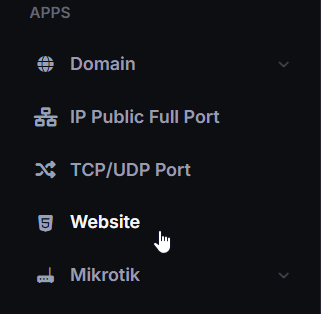
- In the Website list, click Action then click View.
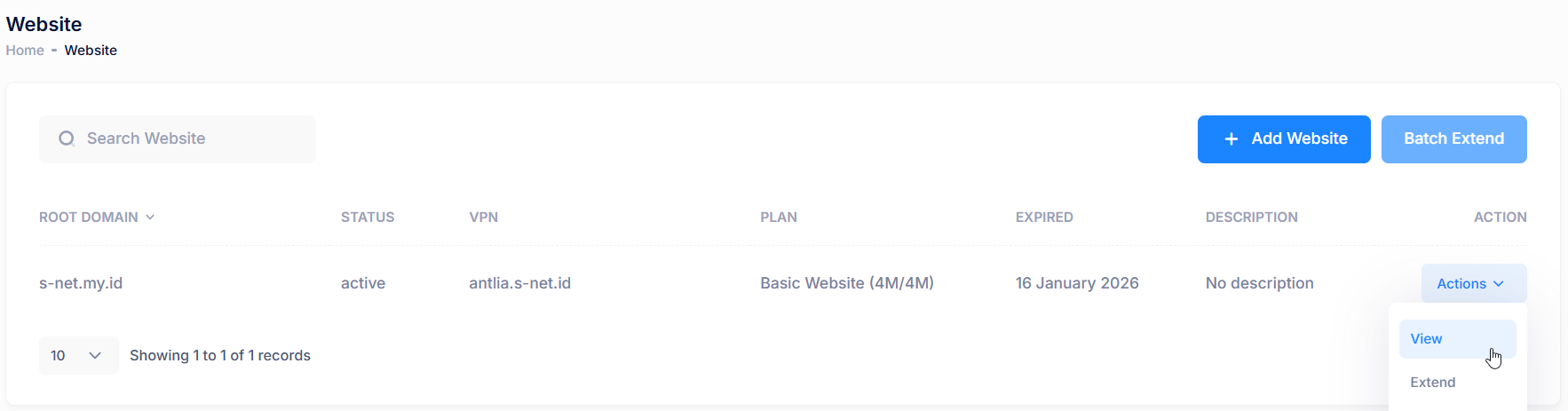
- Select VPN Account tab then click Add VPN Account to create new VPN Account.
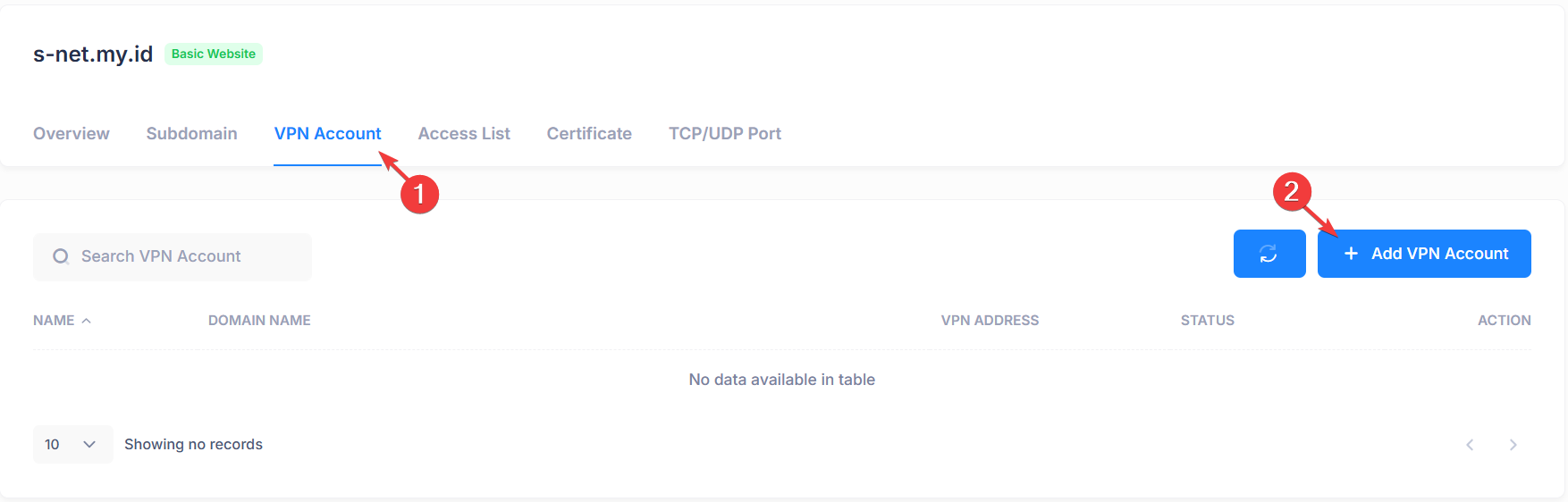
- Input username and password then click Save.
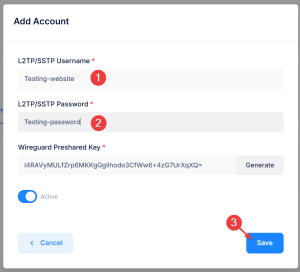
- VPN Account successfully created.
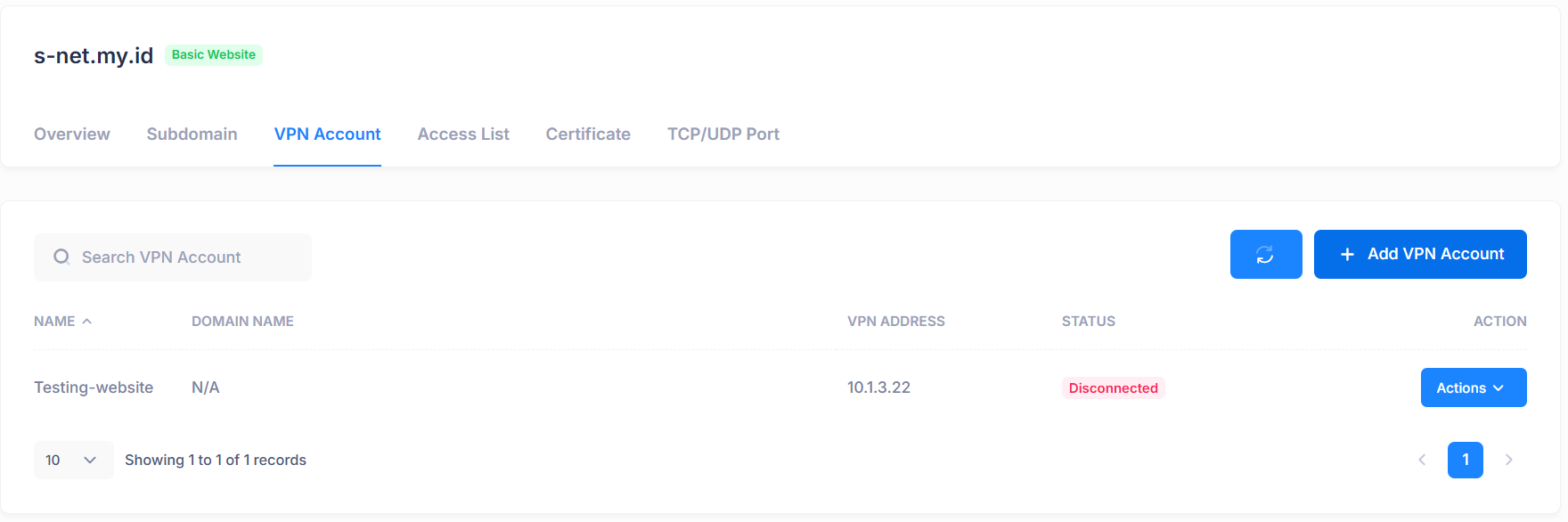
3. Add Root Domain or Subdomain
- Select the Subdomain tab, then click Add Subdomain to create new Subdomain.
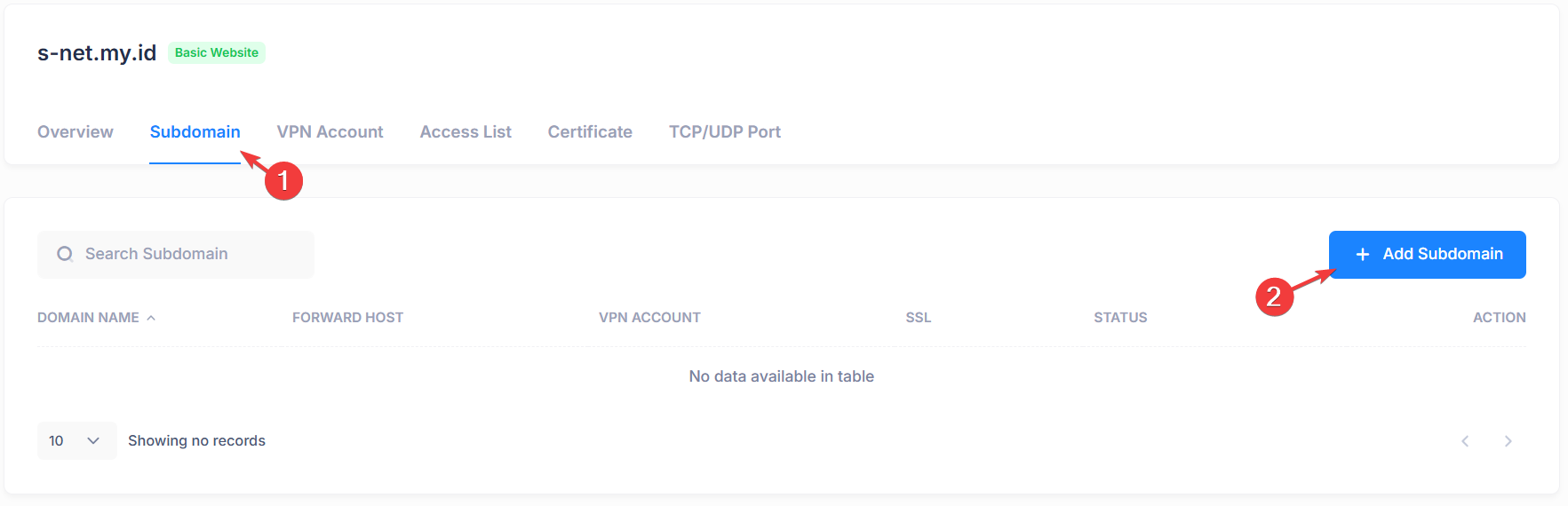
Add subdomain, example use @ for root domain then select VPN Account, local scheme and local port (example use 80 for default http port) then click Save.
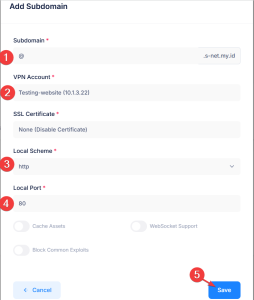
- Root domain or subdomain successfully created.

4. Generate SSL Certificate
- In the Certificate tab, click Add Certificate to create a new certificate.
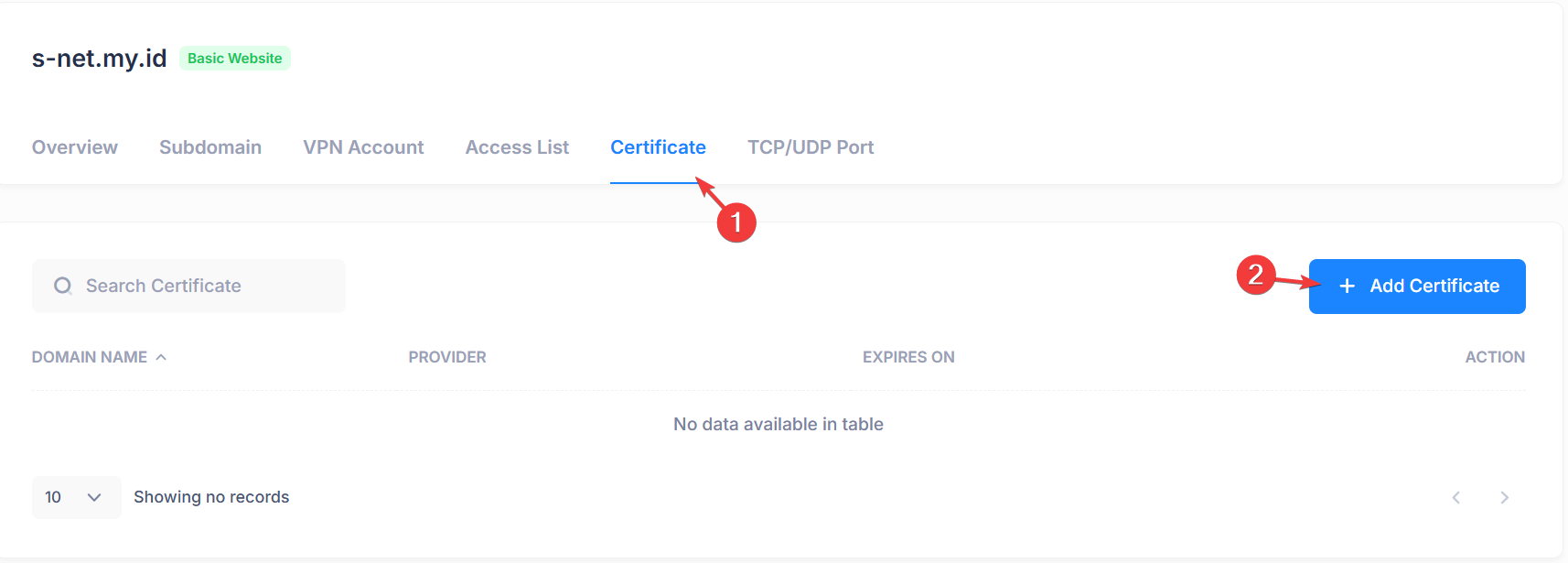
- Select SSL Certificate Mode to generate and choose the Subdomain for which the certificate will be created. Then click Add Certificate.
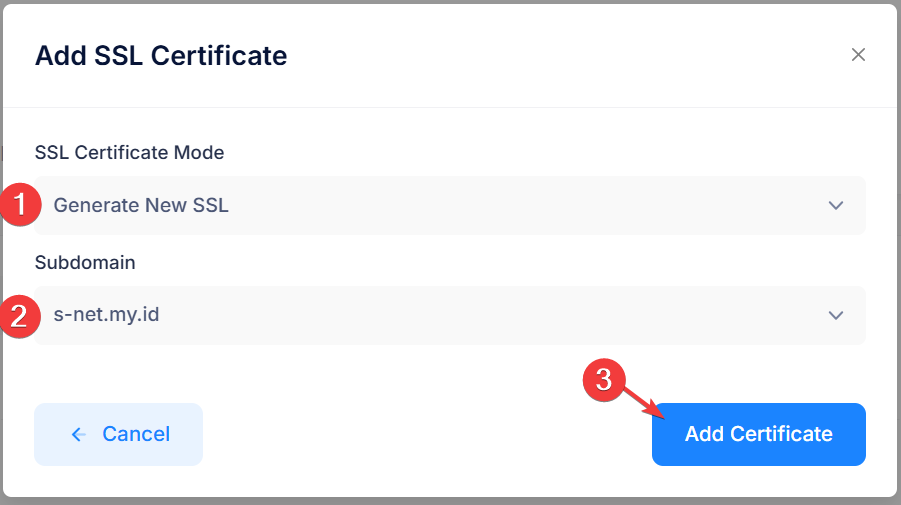
*Sometimes propagation takes time for the certificate generation to succeed - New SSL/TLS Certificate successfully created.
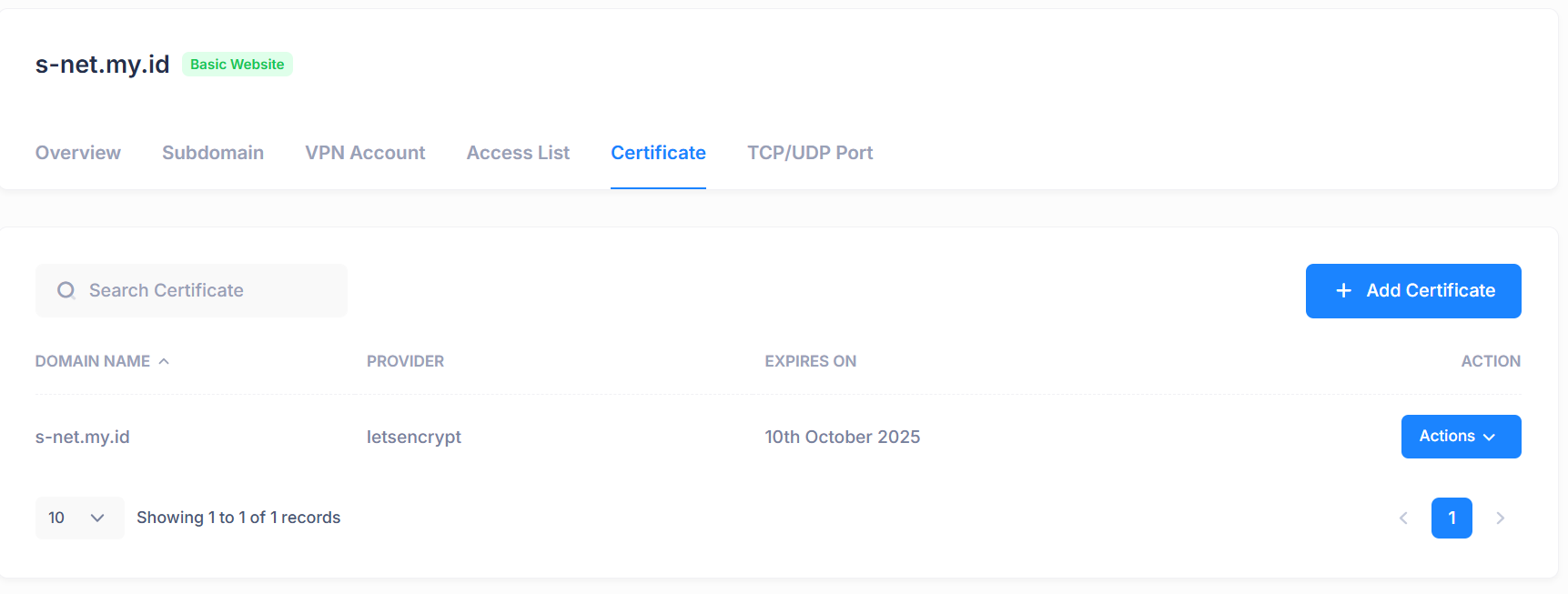
3. Connecting VPN Account
We recommend using WireGuard on Ubuntu to connect to your VPN account:
- Install WireGuard using this link. WireGuard Installation Guide for Linux
- In the VPN Accounts tab, click Action and then click Config/Script.
- Select Wireguard config type then click copy icon to copy config text.
- Create a WireGuard config file:
- Start the VPN connection and enable auto start:
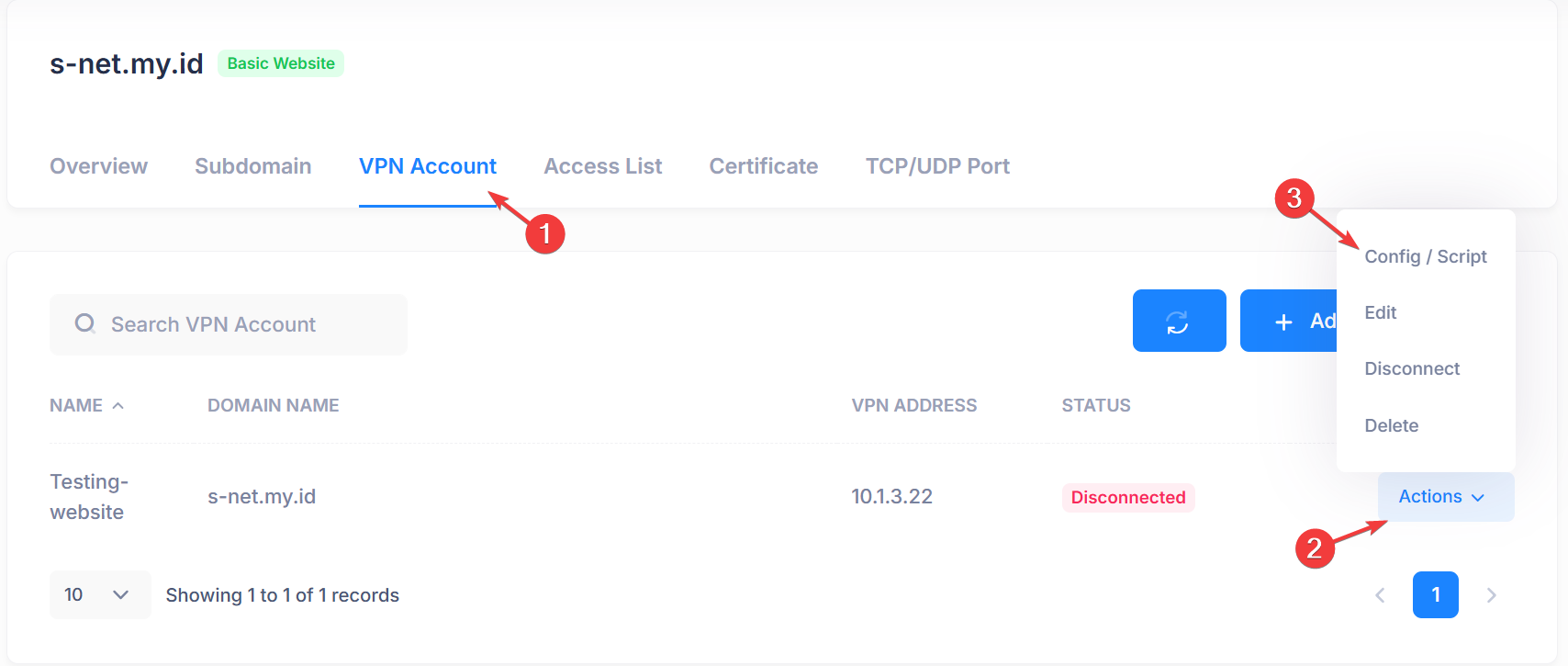
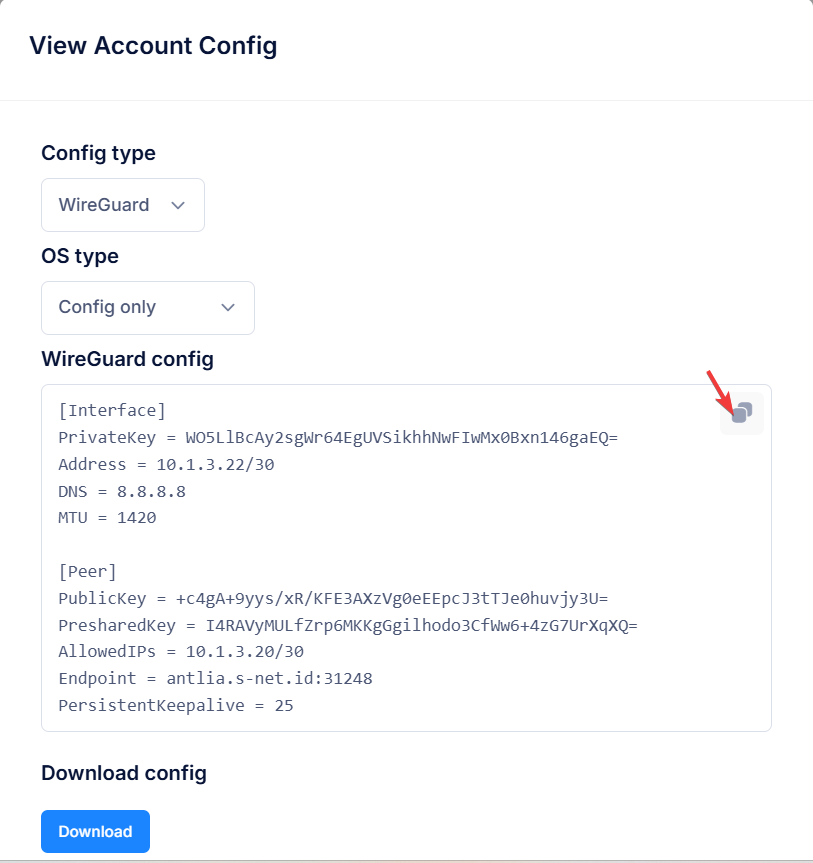
sudo nano /etc/wireguard/wg0.confPaste your copied configuration inside this file, then press Ctrl + O to save and Ctrl + X to exit.
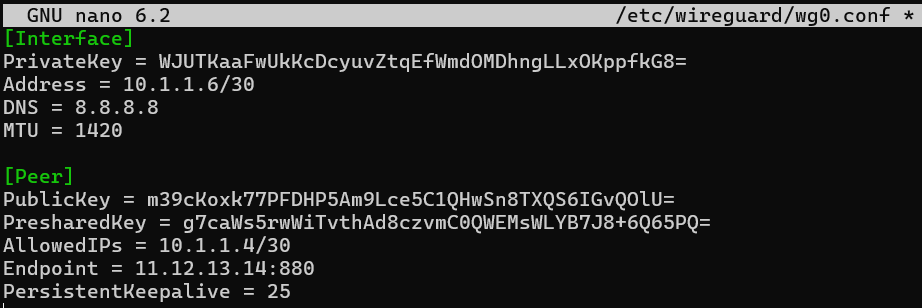
sudo wg-quick up wg0 && sudo systemctl enable wg-quick@wg06. Accessing Domain / Subdomain
- In the Subdomain tab, copy domain / subdomain which status is online
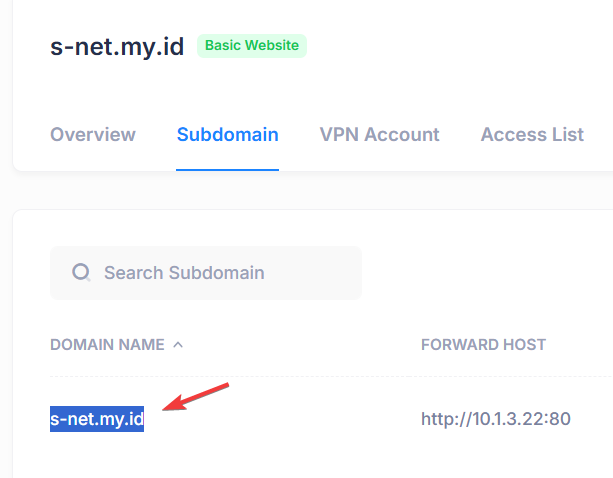
- Access domain or subdomain using browser