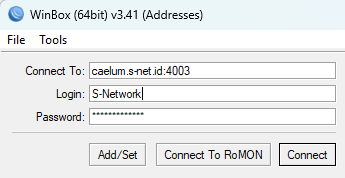Via SSTP Client
Estimated reading: 1 minute
228 views
1. Connecting VPN Account
- In Left side menu, select Mikrotik -> Mikhmon.
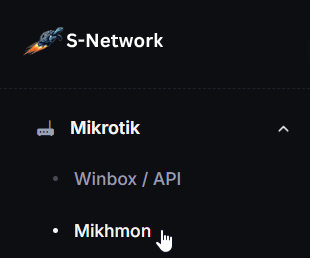
- In the list, click Action then click View.

- Select Mikrotik Router tab. Save Connect To, user and password VPN.
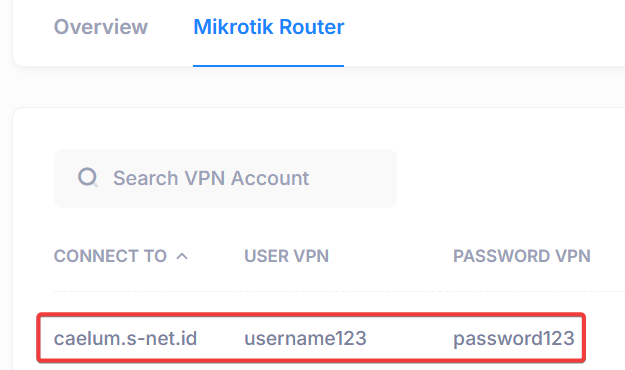
- Open Winbox and access your MikroTik router. Go to the PPP menu, click the “+” button, then select SSTP Client.
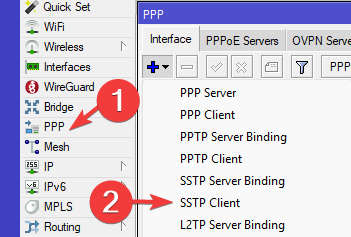
- Copy the VPN name into the Connect To field, then copy the username and password. After that, click Apply.
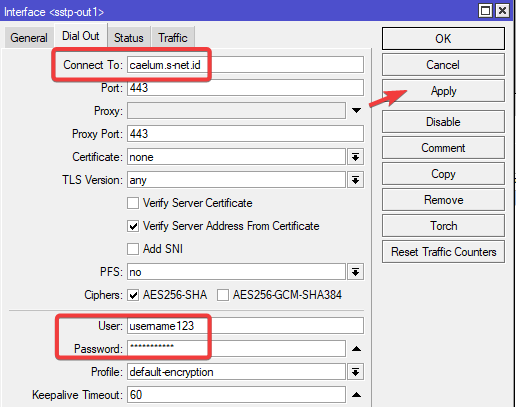
- Make sure the VPN client is successfully connected, indicated by the “connected” status at the bottom right.
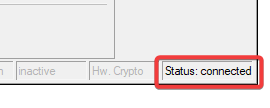
2. Config and Connect Mikhmon Online
- Back to Overview tab, copy Mikhmon URL to open Mikhmon Online and use listed Username and Password Mikhmon to login to the Mikhmon Online.
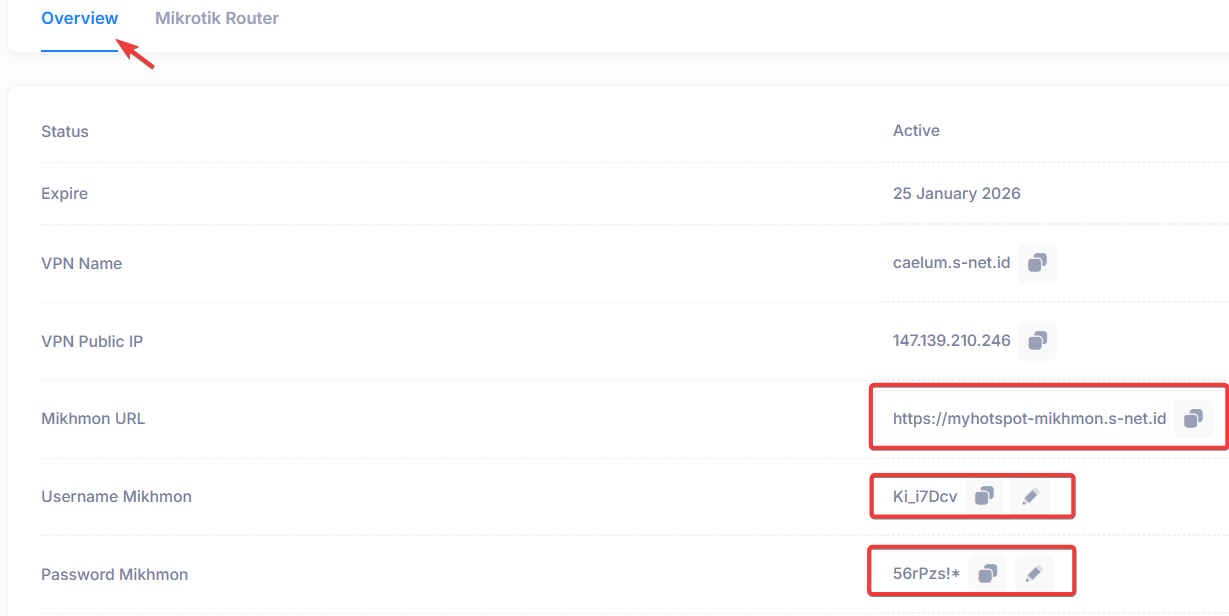
- Open using browser then paste username and password then click Login.
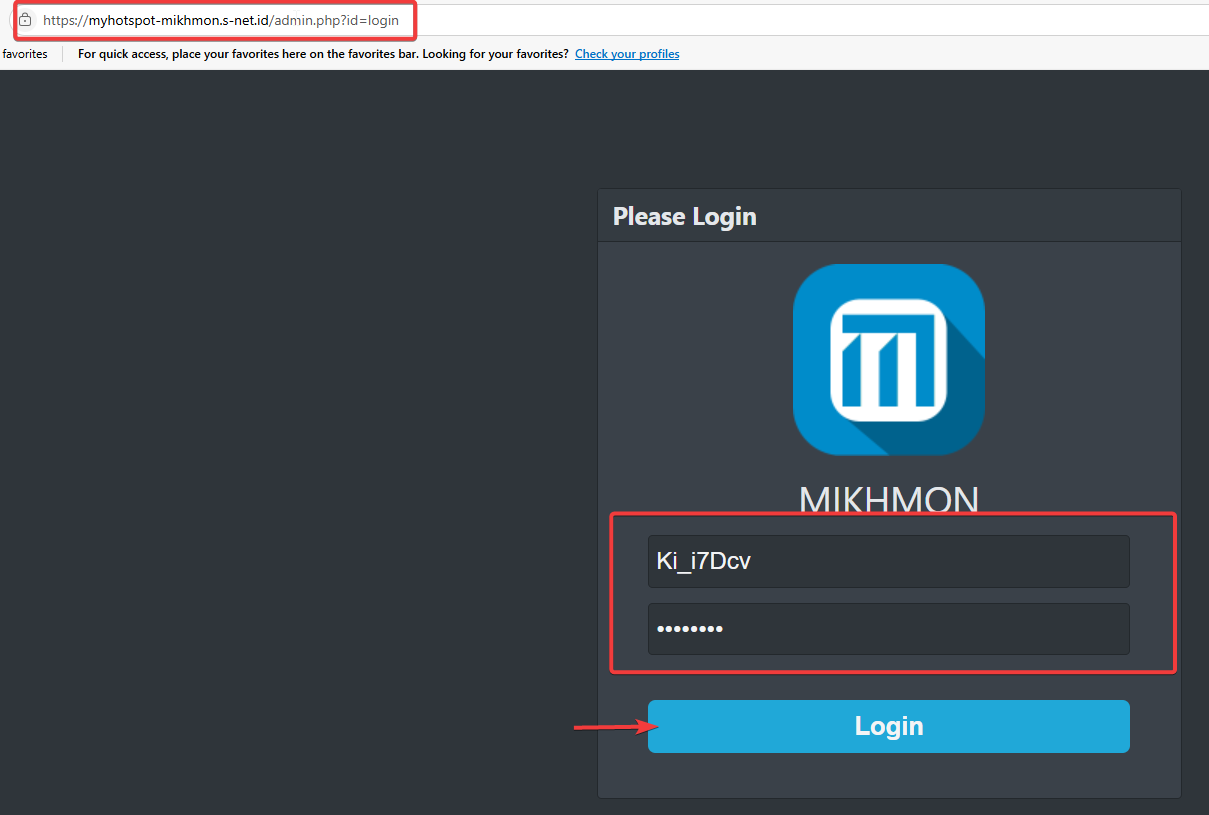
- In the Router List, click Edit
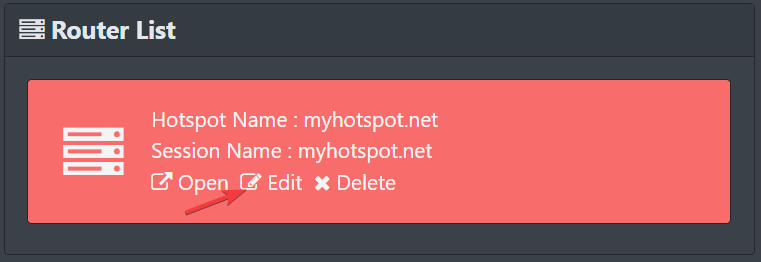
- Enter the username and password according to your MikroTik login. Edit Hotspot Name and DNS Name then click Save.
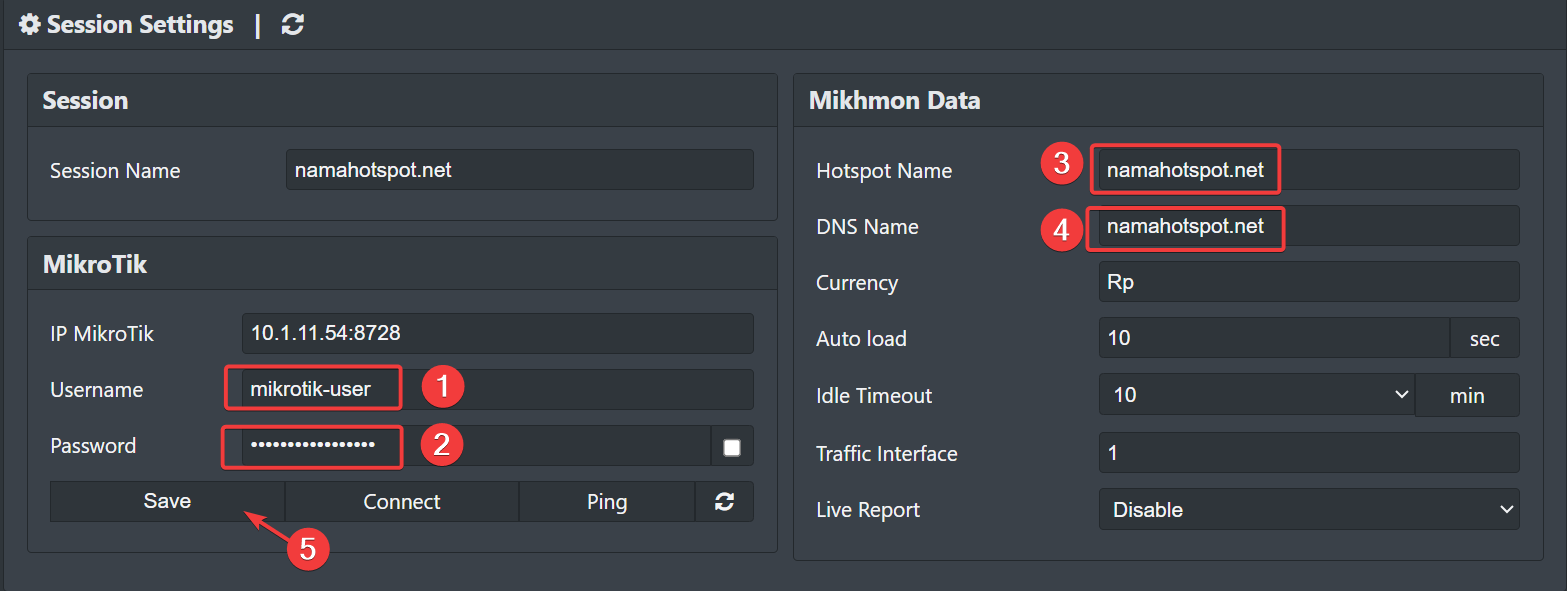
- Click Ping to test the connection.
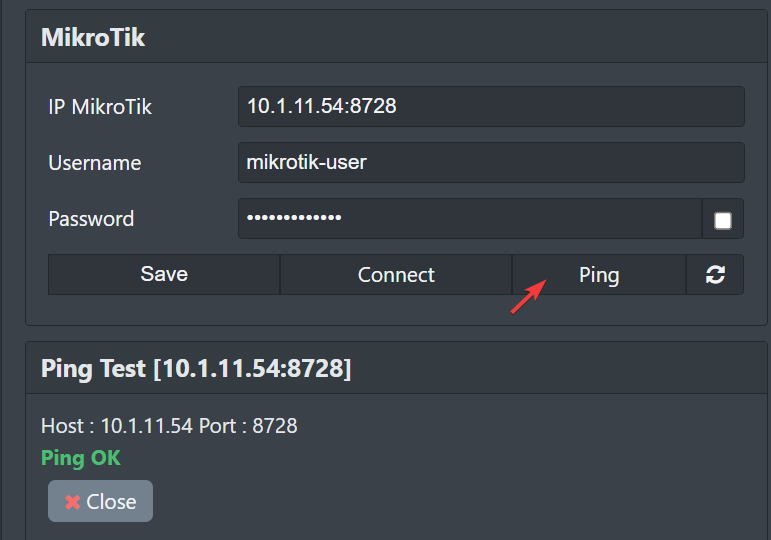
- Click Connect to connect Mikhmon Online to your Mikrotik.
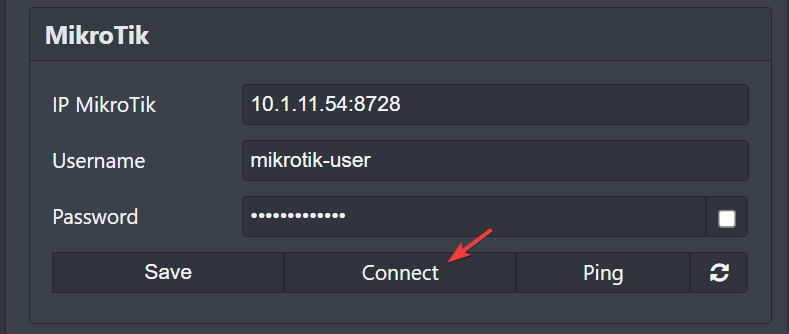
- Mikhmon Online successfully connected to your Mikrotik.
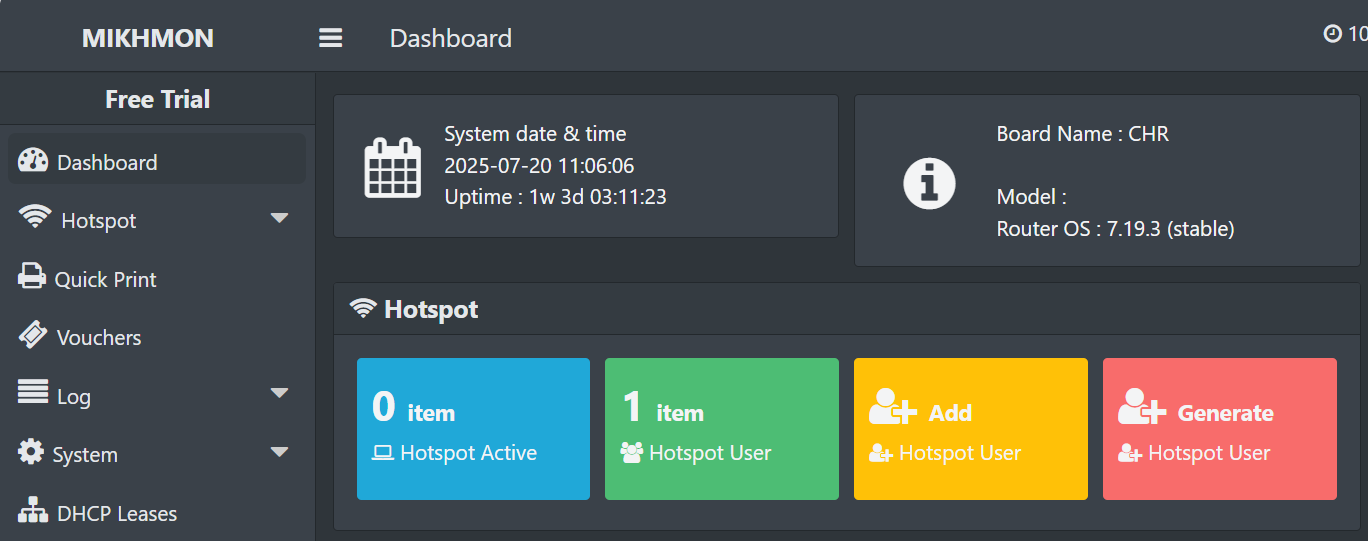
3. Accessing Winbox
- Back to the Overview tab, copy the Remote Winbox information to access your MikroTik router from the internet.
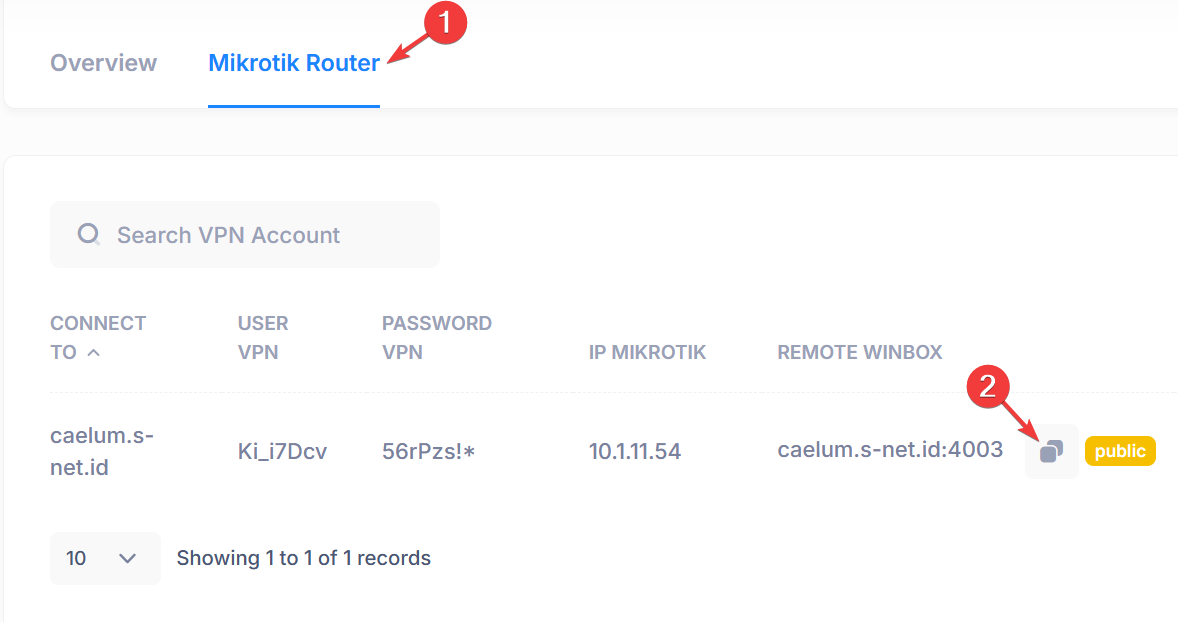
- Open Winbox, paste the port access information, then click Connect.