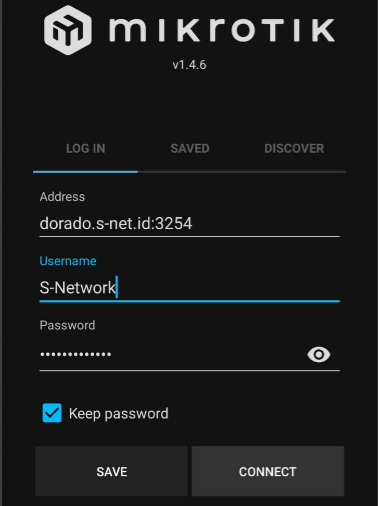Via Mikrotik Winbox Android
Estimated reading: 1 minute
202 views
1. Connecting VPN Account
- In Left side menu, select Winbox / API
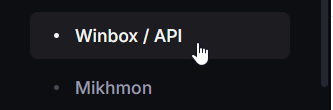
- In the list, click Action then click View
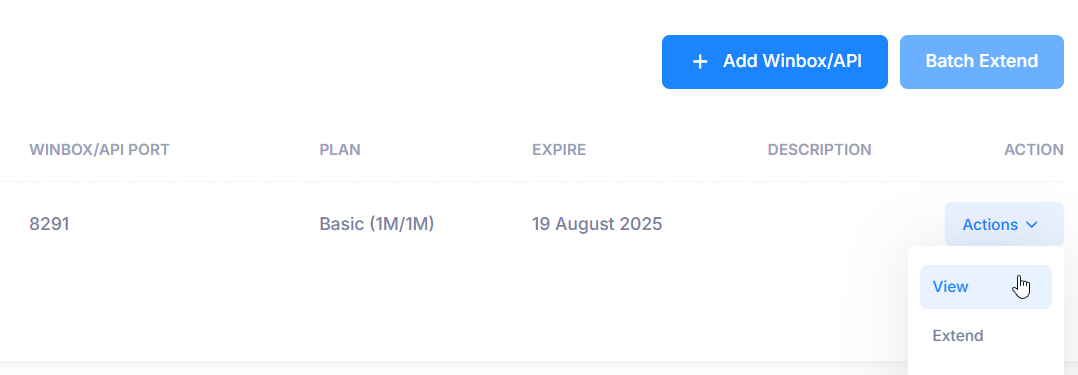
- In the Overview tab, view the VPN name, username, and password, which will be used later in the MikroTik VPN client configuration.

- Open Mikrotik Winbox in Android and connect to your Mikrotik. Then select PPP.
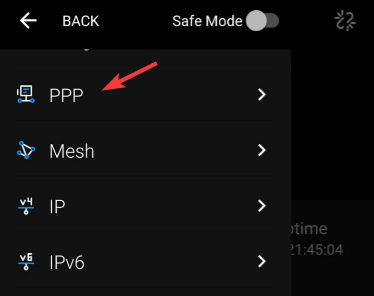
- Select Interface
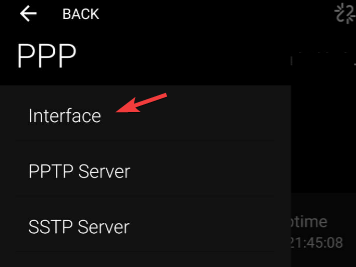
- Select ‘+‘ icon to add new Interface
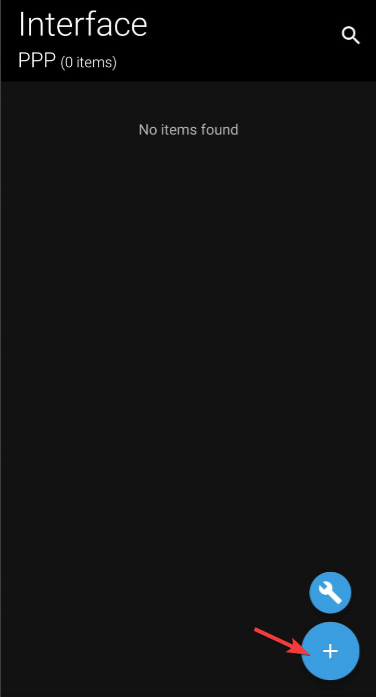
- Select SSTP Client
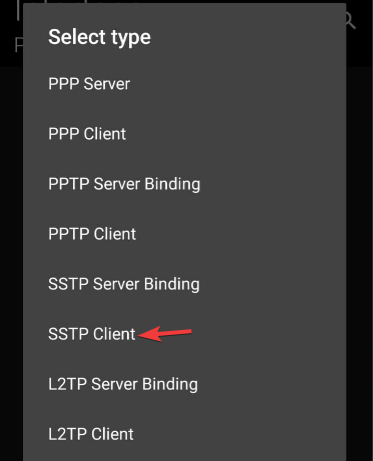
- Input the interface Name
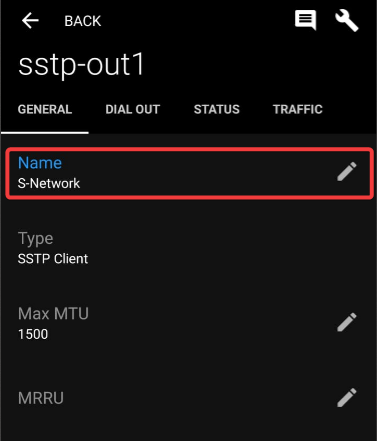
- Select Dial Out tab. Enter VPN Name to Connect To field (example dorado.s-net.id). Select Certificate as none, and TLS Version as any
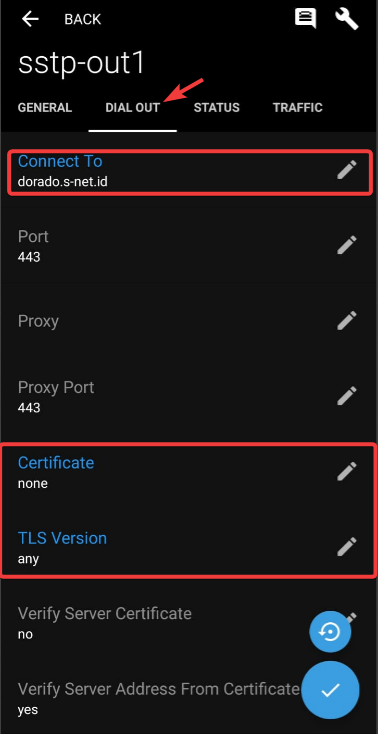
- Select PFS as no, then enter the user and password as listed on the website. And then select checklist icon to proceed.
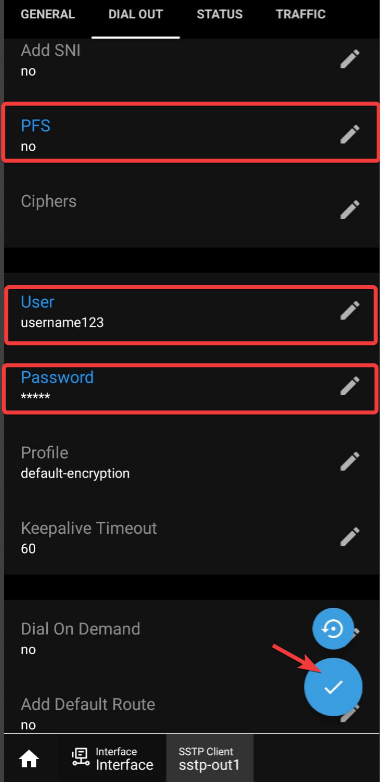
- Last step is enable interface by click gear icon then click Enable.
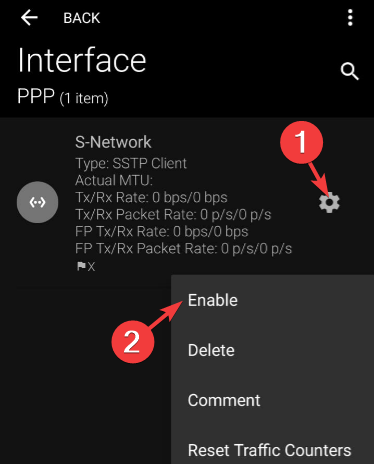
2. Accessing Winbox
- In the Overview tab, copy the port access information to access your MikroTik router from the internet.

- Open Winbox, paste the port access information, then click Connect.