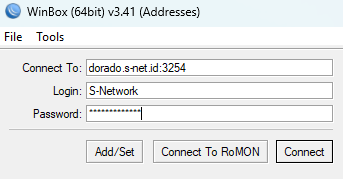Via SSTP Client
Estimated reading: 1 minute
226 views
1. Connecting VPN Account
- In Left side menu, select Winbox / API
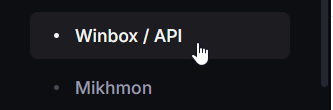
- In the list, click Action then click View
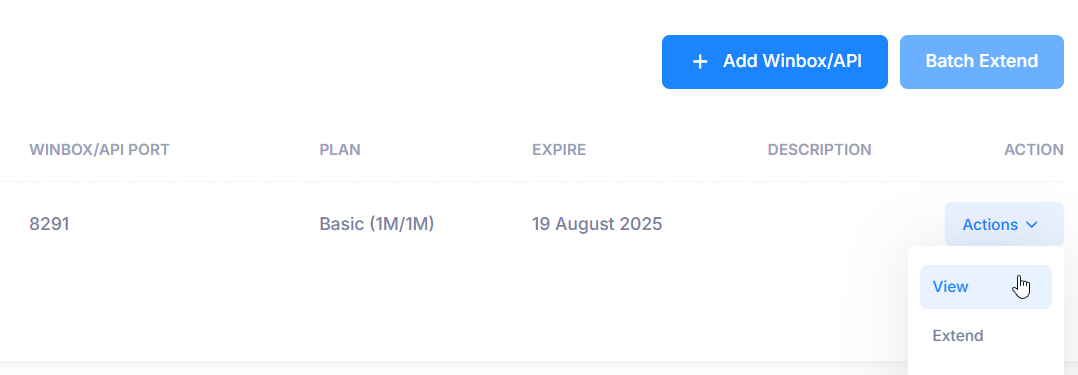
- In the Overview tab, view the VPN name, username, and password, which will be used later in the MikroTik VPN client configuration.

- Open Winbox and access your MikroTik router. Go to the PPP menu, click the “+” button, then select SSTP Client.
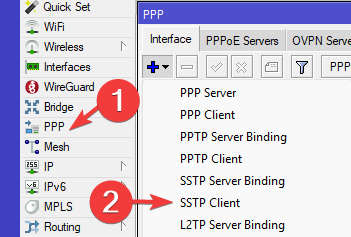
- Copy the VPN name into the Connect To field, then copy the username and password. After that, click Apply.
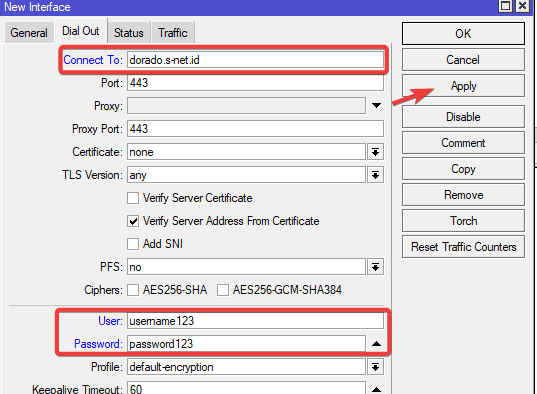
- Make sure the VPN client is successfully connected, indicated by the “connected” status at the bottom right.
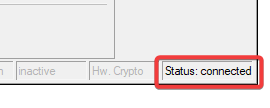
2. Edit Port Selection
- Open IP > Services to view the Winbox port.
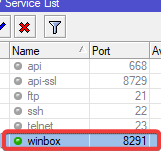
*Default winbox port is 8291 - Open the Port Selection tab and click pencil icon to edit.
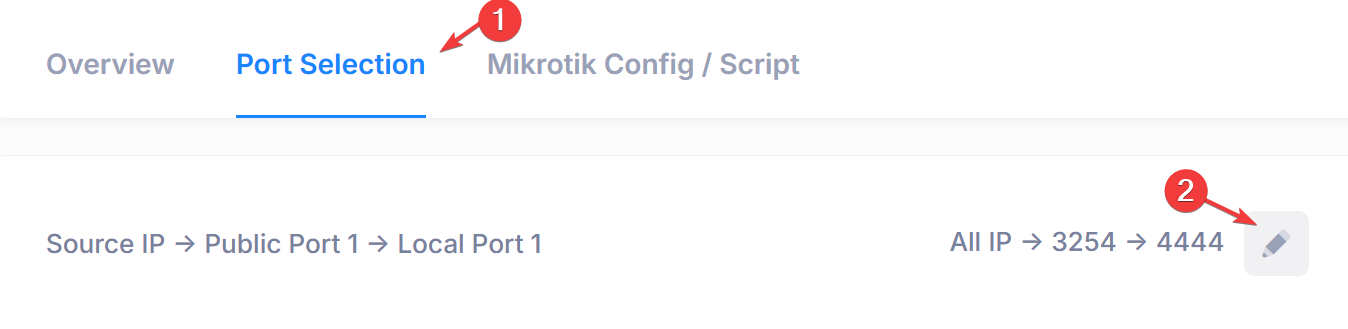
- Make sure the Winbox port shown on this website matches the Winbox port on your MikroTik router then click save. For example, in this case, port 8291 is being used.
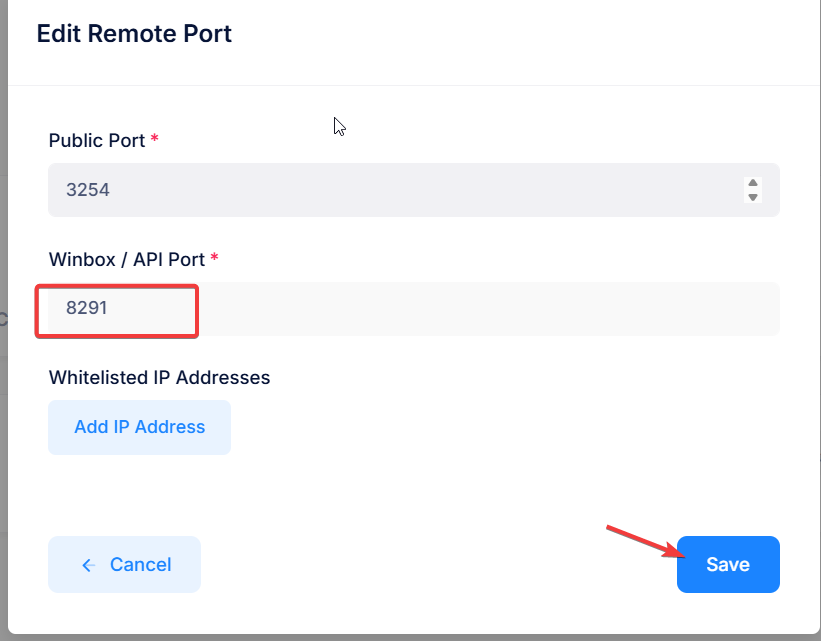
3. Accessing Winbox
- In the Overview tab, copy the port access information to access your MikroTik router from the internet.

- Open Winbox, paste the port access information, then click Connect.