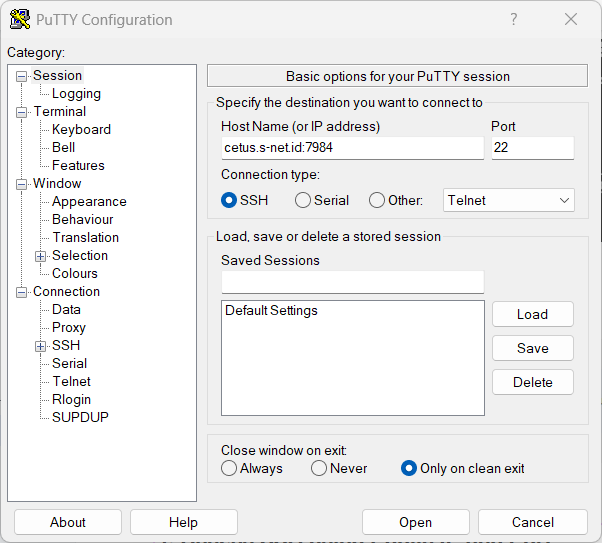Access SSH to Ubuntu Linux
Estimated reading: 2 minutes
230 views
1. Install SSH Server and Start Services on Ubuntu (Skip if already installed)
If you do not yet have or have not installed a ssh server, please follow these instructions to install and run a ssh server.
sudo apt update
sudo apt install openssh-server
sudo systemctl start ssh
sudo systemctl enable ssh
*Make sure you are able to access your server using ssh locally
2. Modify Port Selection
- Select the TCP/UDP Port menu.
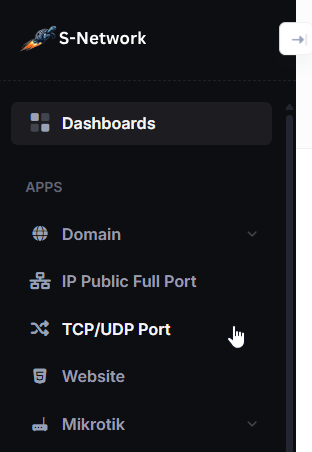
In the TCP/UDP Port list, click Action then click View.
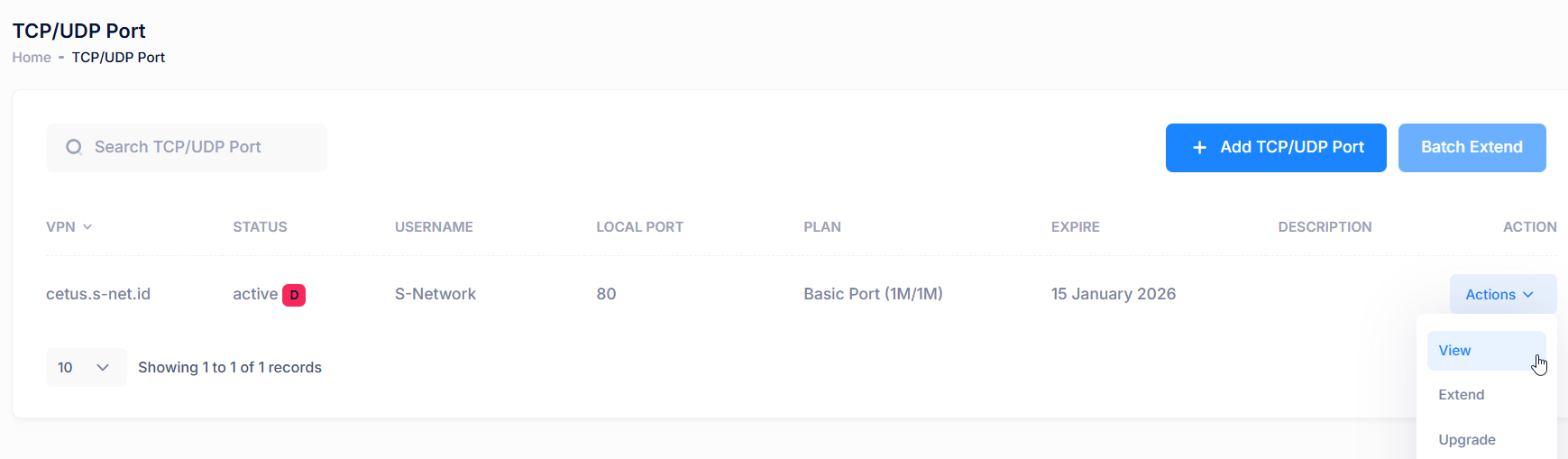
- Select the Port Selection tab, then click the pencil icon to adjust the port.
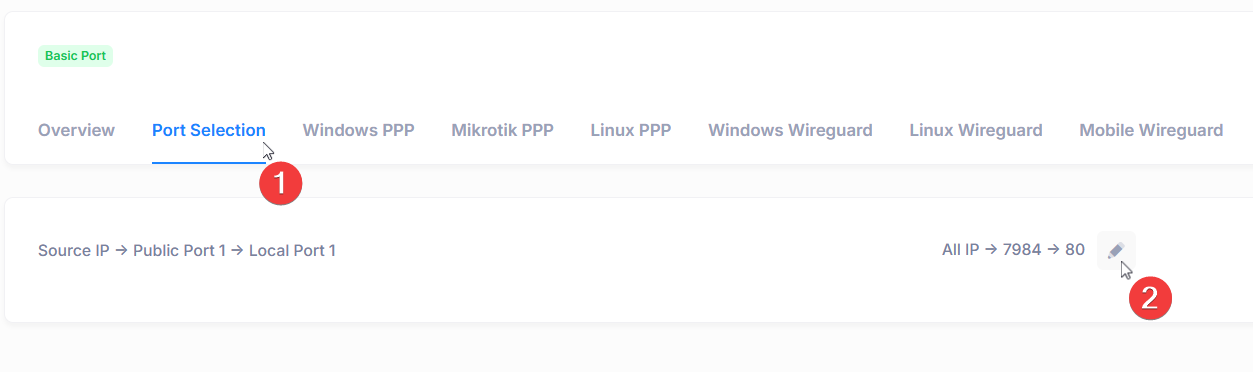
Set the local port to match the local port on the PC/server device. In this case, the ssh server uses port 22 by default. Then click Save.
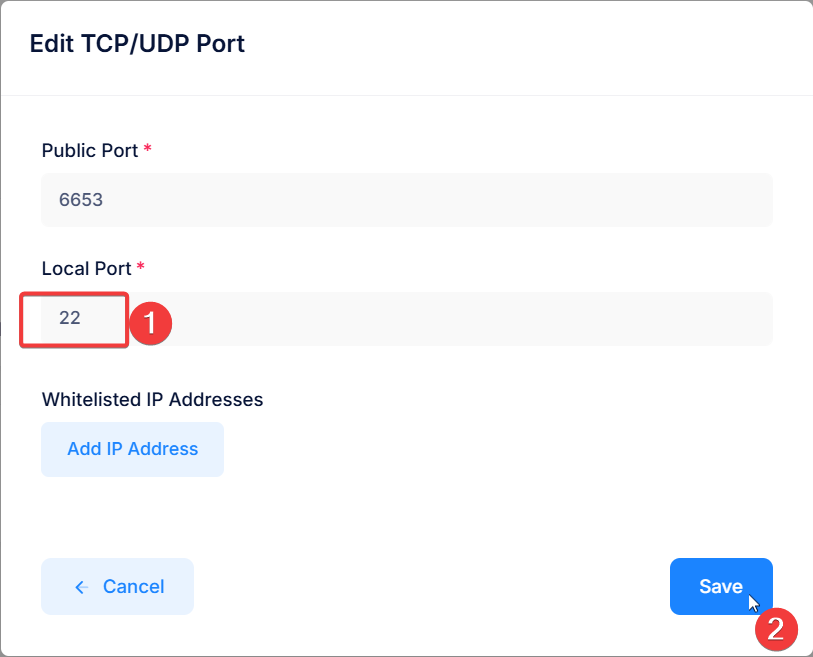
3. Connecting VPN Account
We recommend using WireGuard on Ubuntu to connect to your VPN account:
- Install WireGuard using this link. WireGuard Installation Guide for Linux
- Select Linux Wireguard tab then click copy icon to copy wireguard config.
- Create a WireGuard config file:
- Start the VPN connection and enable auto start:
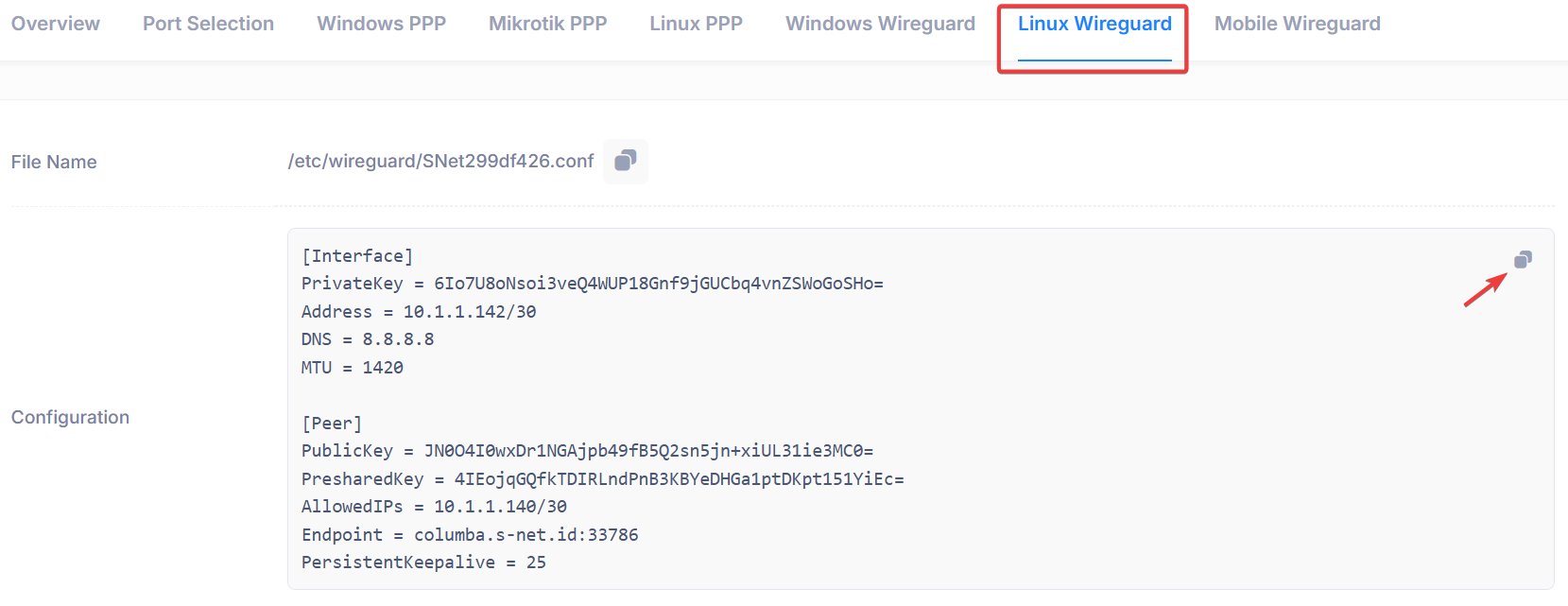
sudo nano /etc/wireguard/wg0.confPaste your copied configuration inside this file, then press Ctrl + O to save and Ctrl + X to exit.
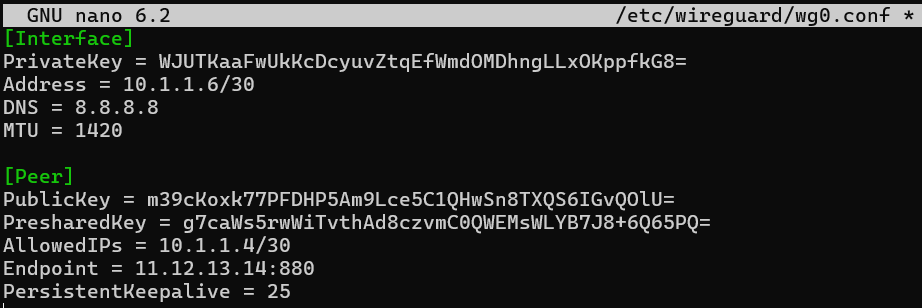
sudo wg-quick up wg0 && sudo systemctl enable wg-quick@wg04. Access SSH using Public IP and Port
- Find Port Access in Overview Tab (example Port Access is cetus.s-net.id:7984) click copy icon to Port Access
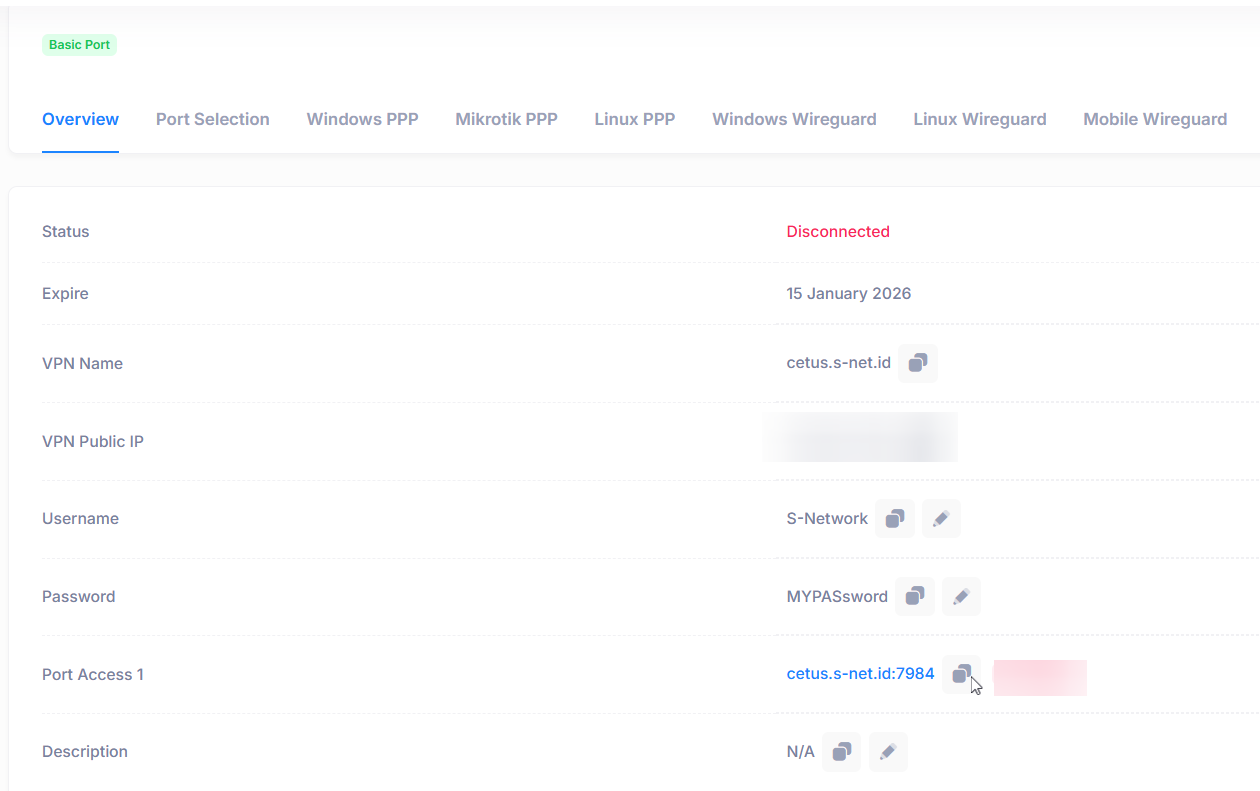
- Open ssh client application paste Port Access to connect to ssh server.