VPN Internet for Windows/Linux Static Public IP via Mikrotik v6
Estimated reading: 2 minutes
131 views
1. Connecting Mikrotik to VPN
- Select the VPN Internet menu.
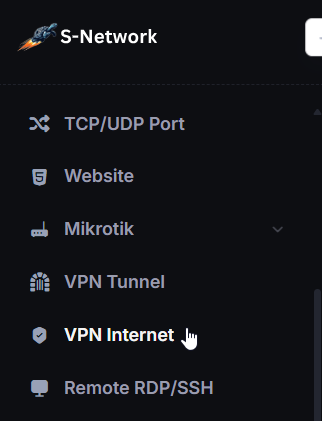
- In the VPN Internet list, click Actions then click View,
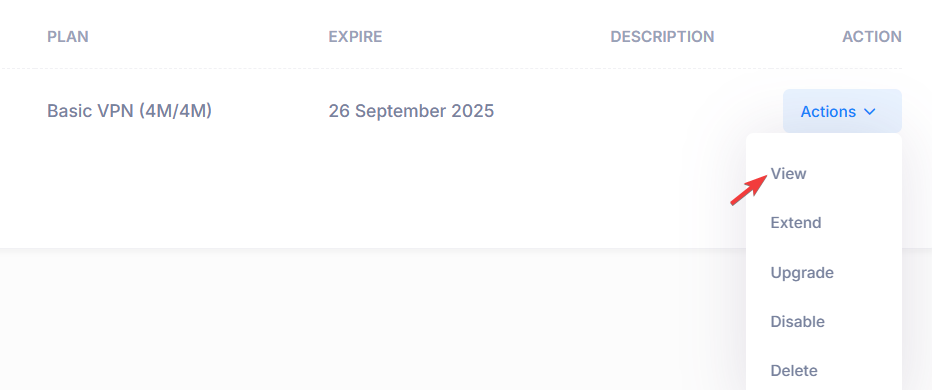
- Show the Public IP, Username, and Password of VPN connection.
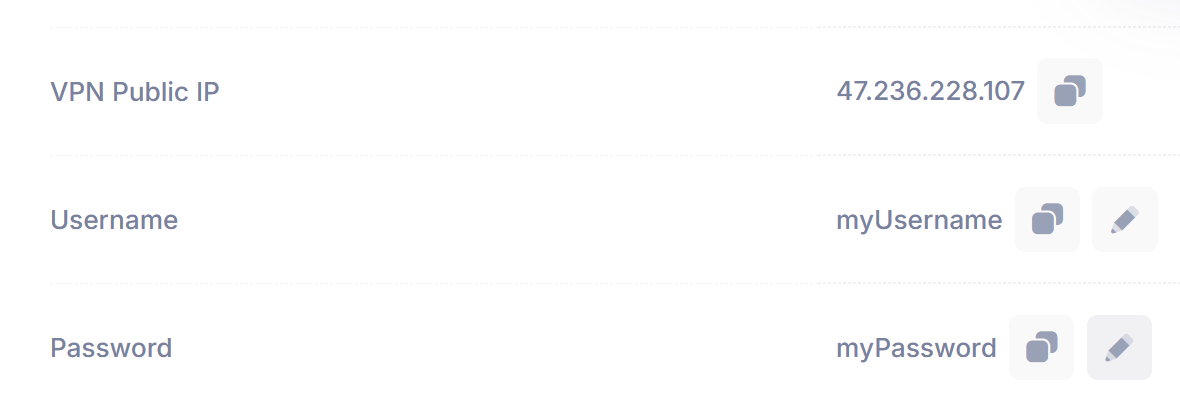
- Click PPP -> Click + Icon -> Click SSTP Client
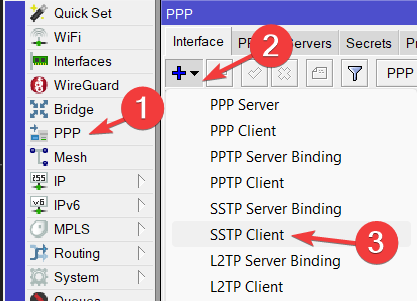
- Input the SSTP Name
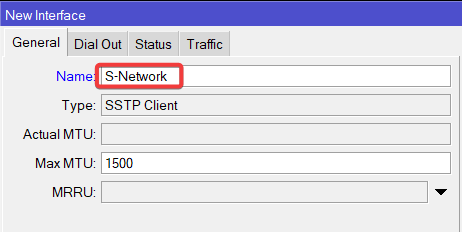
- Enter Public IP, User and Password below then click Apply. The Status should be connected.
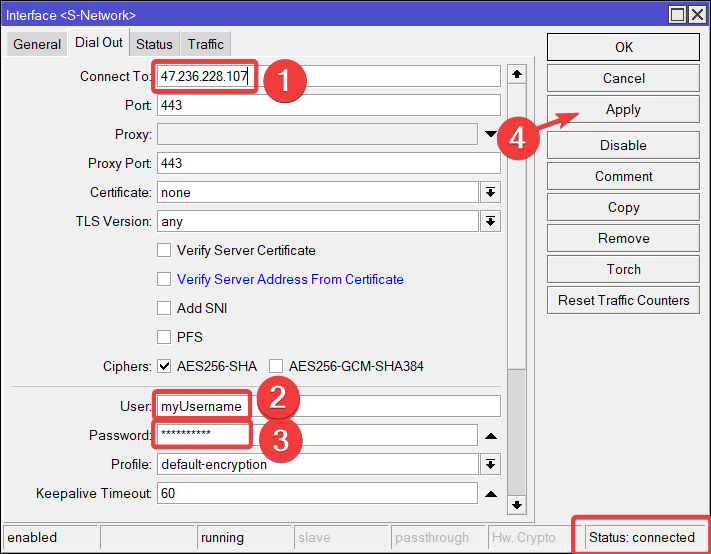
2. Create Firewall NAT
- Click IP -> Firewall -> NAT -> + icon to create new firewall NAT rule.
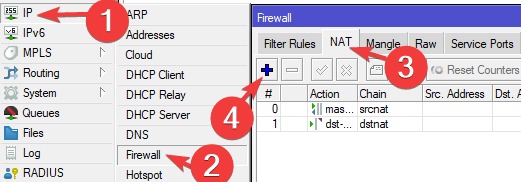
- Select chain as srcnat, and Out Interface as S-Network (as VPN interface recently created)
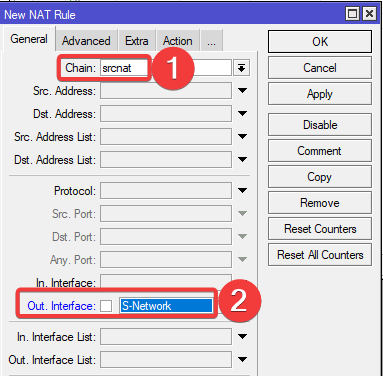
- Then click Action tab, then select Action as masquerade then click Apply.
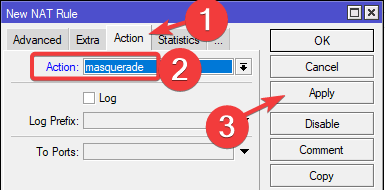
3. Create Routes
- Click IP -> Routes
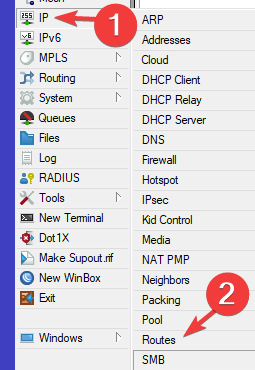
- Input Dst. Address as 0.0.0.0/0. Enter the gateway provided by S-Network VPN Interface (example 10.1.15.33) then choose Routing Table as S-Network then click Apply.
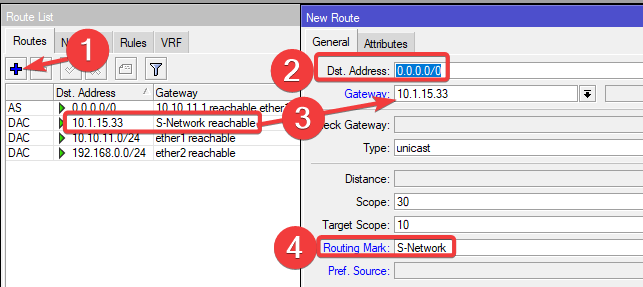
4. Create Firewall Mangle
- Click IP -> Firewall Mangle -> + icon
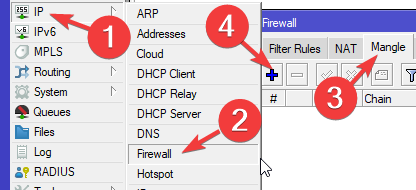
- Select chain as prerouting, then in Src. Address input the IP of your device will use VPN traffic, example 192.168.0.2.
In Dst. Address you must exclude the internal subnet or network with ! sign. This is to ensure your local connection won’t be routed to VPN.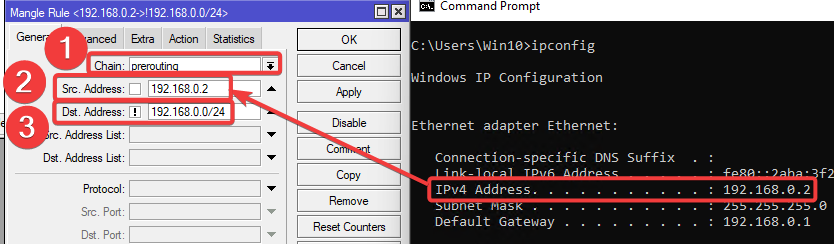
- Select Action tab. Then select mark routing Action, then select S-Network New Routing Mark then click Apply.
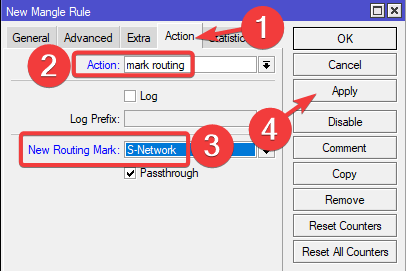
4. Check Public IP
- Your device’s public IP should now have changed to the IP assigned by the VPN.

